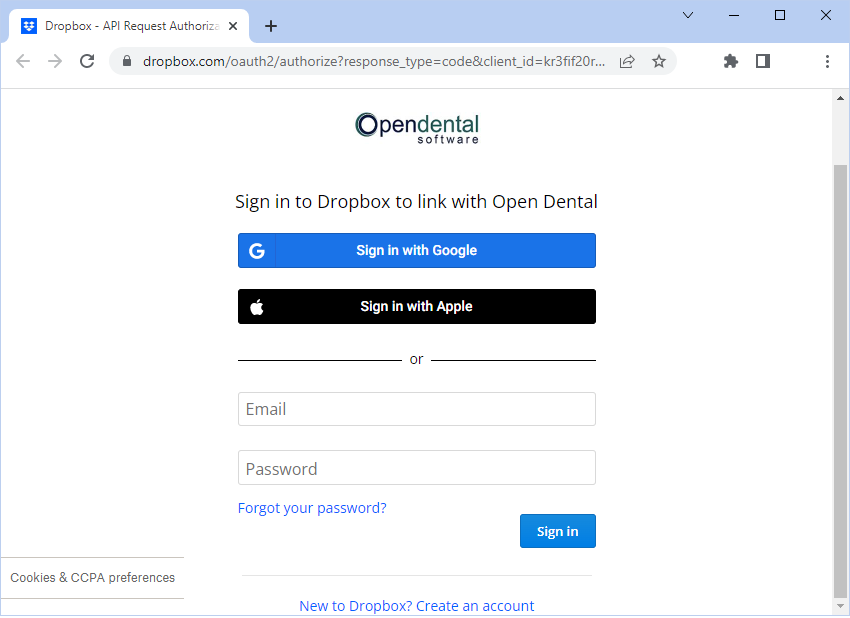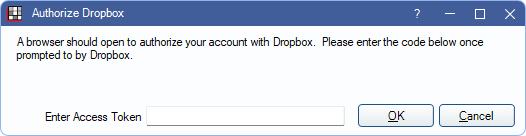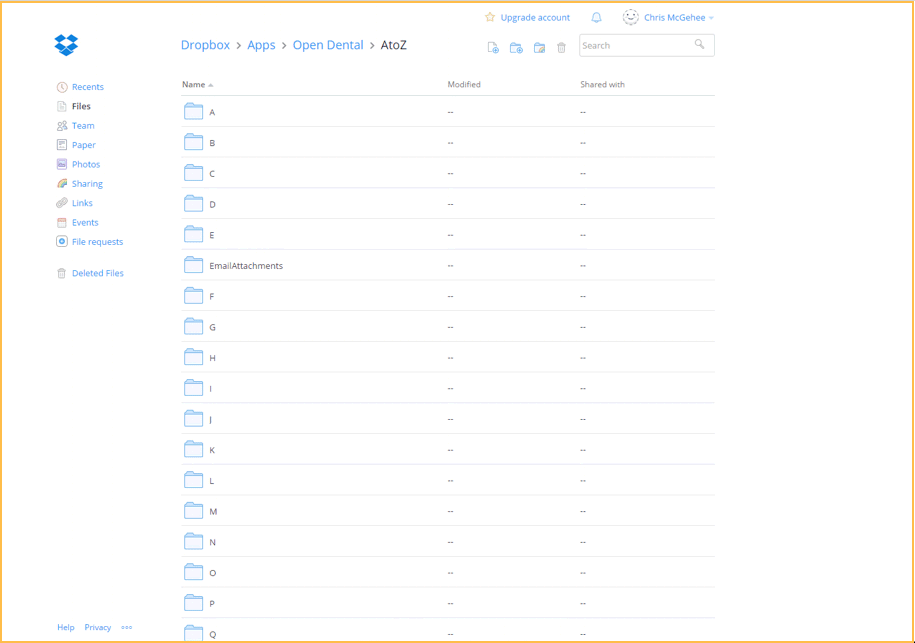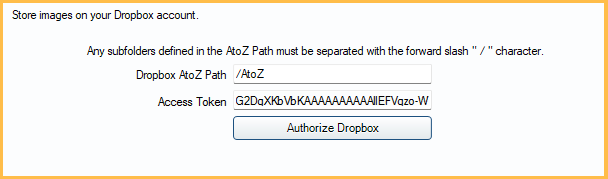Dropbox
Use Dropbox to store images off-site on the cloud.
In the Main Menu, click Setup, Data Paths. Check Store images in Dropbox.
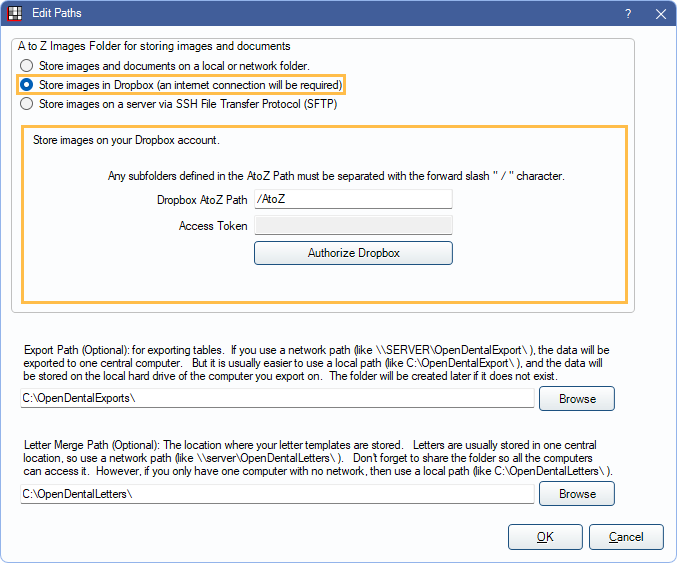
Dropbox is one alternative to storing images and documents in the A to Z Folder. An internet connection is required. Be sure to address HIPAA-compliance issues.
Setup
Follow these instructions to set up Dropbox.
- Enter the folder in Dropbox that store the images and documents. The default is /AtoZ.
- Click Authorize Dropbox to set up a Dropbox account or authorize Open Dental access. A Dropbox sign in page opens in the default web browser.
- If a Dropbox account already exists, enter the email and password associated with the account and click Sign In.
- If a Dropbox account does not already exist, click New to Dropbox? Create an account and follow the steps.
- Once signed into the account, Dropbox prompts to allow Open Dental to access its folder in Dropbox.
- Click Allow to permit access.
- An access code shows on the screen. Enter it in the Enter Access Token box of the Authorize Dropbox window. Click OK to save.
- Create a mirror copy of the A to Z folders in Dropbox, Apps, Open Dental. Refer to Dropbox Help Center for instructions.
- If using the Dropbox desktop application, add the folders to the Dropbox folder on the desktop and the folders automatically sync.
- If using the Web version, only folders with contents can be copied. Manually create empty folders if needed.
- On the Edit Paths window, the Access Token displays.
- Click OK to save and close the window.