Problems
Easily keep a list of a patient's medical problems in the chart.
In the Chart Module, double-click the Medical area. Click the Problems tab.
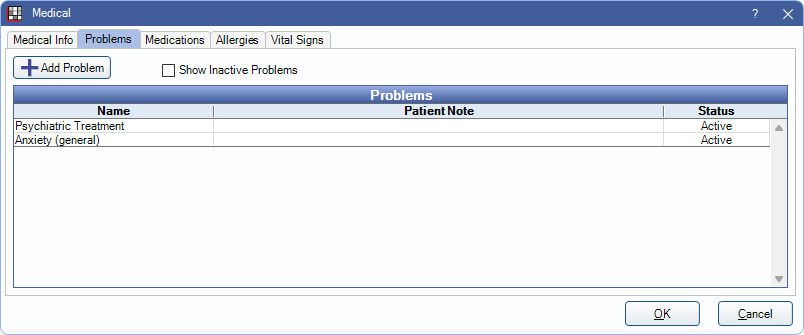
Add Problem: Add a problem from the Problem List. See Add a Problem below.
Show Inactive Problems: Check to list problems with an inactive status.
Problems: A list of entered problems. Double-click a problem to change start/stop dates, status, or notes. The EHR InfoButton may show if EHR is turned on.
Active problems also show in the Chart Module medical area in bold red. Every time a user adds, edits, or removes a patient problem, an entry is made in the Audit Trail.
Add a Problem
- Click Add Problem to open the Problem List. The patient's current active problems highlight.
- Double-click on the problem to add it to the patient's list of problems.
Edit a Problem
Users can change a problem's status or enter start/stop dates or notes. To change SNOMED CT Codes or ICD Codes, see Problem List instead.
Double-click the problem to edit.
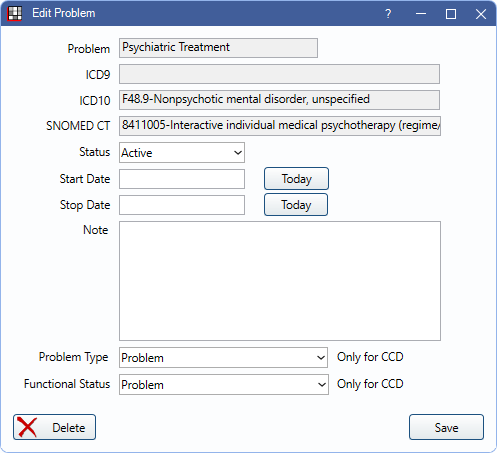
Status: There are three options: Active, Resolved, Inactive. Resolved usually means an acute problem that will never return (e.g., fractured hip or an infection). Inactive usually means a problem that may return (e.g., diabetes or angina).
Start/Stop Date: Enter the dates, or click Today to insert the current date.
Note: Enter any patient-specific notes.
EHR only: The settings below determines if this problem shows on a Summary of Care.
Problem Type: Must be set to Problem for this condition to show.
Functional Status: If Problem, this shows under Problems. If CognitiveResult, CognitiveProblem, FunctionalResult, or FunctionalProblem, this shows under Functional Status.

