eConfirmations
eConfirmations are automated text messages about upcoming appointments that also allow the patient to confirm their appointment.
In eServices Setup, click Automated Messaging.
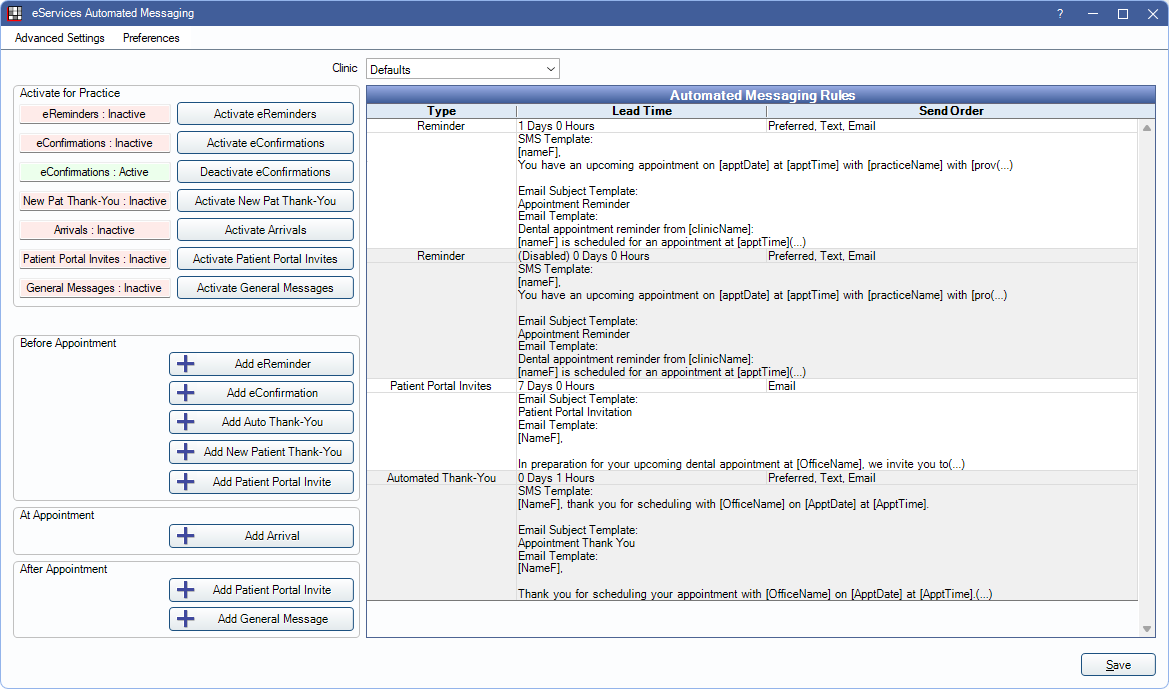
 See our video: Automated Messaging.
See our video: Automated Messaging.- eConfirmations is a paid service. For signup and pricing, see eServices Signup.
- Also see eReminder and eConfirmation Troubleshooting.
When sending eConfirmations, the practice can send a confirmation code (e.g., reply C to confirm) or have the patient click a URL to confirm.
Activate / Deactivate eConfirmations
eConfirmations can be activated or deactivated as needed.
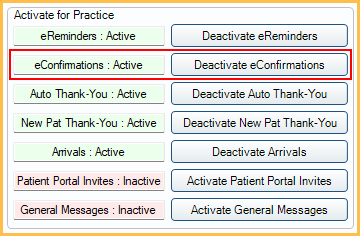
- To enable eConfirmations, click Activate eConfirmations. The eConfirmation row displays in green with a status of Active.
- To disable eConfirmations, click Deactivate eConfirmations. The eConfirmations row displays in red with a status of Inactive.
After activating eConfirmations, set up eConfirmation Rules.
eConfirmation Rules
To edit an existing eConfirmation Rule, double-click a Confirmation Rule from the Automated Messaging Rules grid. To add a new rule, click Add eConfirmation.
eConfirmation messages can include the [AddToCalendar] tag so patients can add the appointment to the calendar on their device.
For information on adding and editing rules, see Edit Rule.
eConfirmation Exclusions
To exclude eConfirmations from being sent on certain days of the week (e.g., weekends), or certain days (e.g., holidays), set the eConfirmation and Web Sched Recall Exclusion Days.

