EHR Attach Image to Radiology Order
This information applied to EHR Stage 2.
See 2019 Program Requirements - Medicaid for current EHR/PI information.
Imaging results (x-rays) can be attached to CPOE radiology orders.
Note: Attaching imaging results to radiology orders was a menu measure for EHR stage 2, but is no longer a reporting requirement for EHR Modified Stage 2.
Waiting for images
If a radiology order is awaiting results, you can flag the order. On the Lab Order Edit window, click Manage Images, then check Waiting for Images. This affects the denominator of the EHR imaging results measure. See EHR Medical Lab Order ( CPOE ).
Attach images
- The image must first exist in the patient's Imaging Module. Images can be imported or scanned.
- On the EHR Dashboard for Stage 2, click Manage Images.
- Double click the original radiology order.
- Click Manage Images.
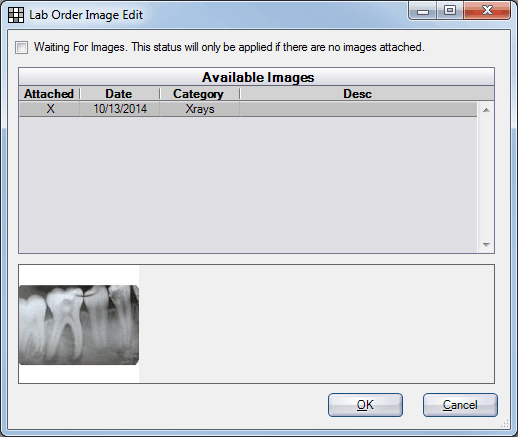
All image files in the Images module will list under Available Images. Click on a row to preview an image.
- Click the Attached column of an image row to attach the image to this order. An X will show.
- If Waiting for Images is checked, click to clear it.
- Click OK, then Save.
The numerator of the Lab Images menu measure should increase by 1.

