3Shape Bridge
In the Main Menu, click Setup, Program Links. Double-click on 3Shape from www.3shape.com/en.
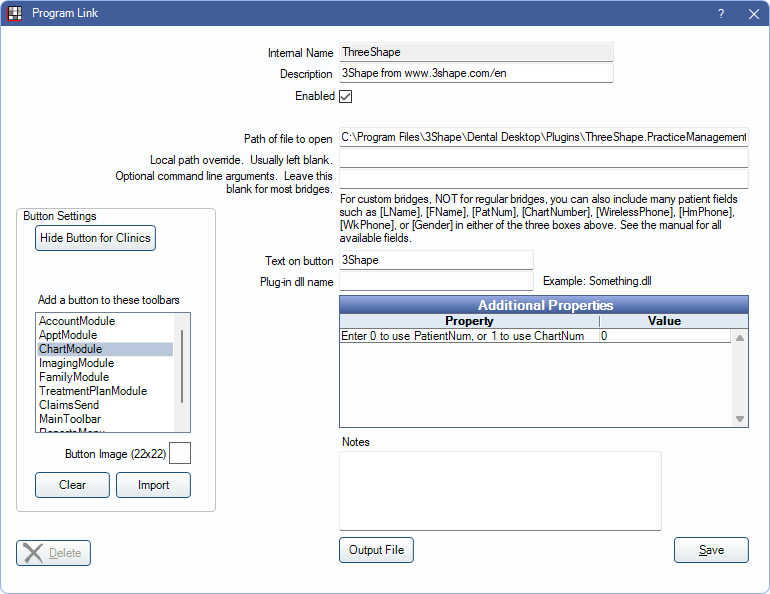
3Shape is a digital imaging software. Website: https://www.3shape.com/en.
To enable the bridge:
- Check the Enabled box.
- Verify the Path of file to open.
(Typically, C:\Program Files\3Shape\Dental Desktop\Plugins\ThreeShape.PracticeManagementIntegration\DentalDesktopCmd.exe.) - Double-click on a row in Additional Properties to change settings. Use the PatNum (enter 0) or ChartNum (enter 1) as the patient ID.
- Set up a clickable bridge button.
- Under Add a button to these toolbars, highlight where to display the button.
- Enter the Text on button.
- (Optional) Import an image to show on the button (22 x 22 pixels).
- If using clinics, click Hide Button for Clinics. Select which clinics the button should display on.
- Click Save.
Technical Details
The Open Dental Patnum is used to determine patient selection, but the Patnum does not display in 3Shape.
If Birthdate and SSN are entered in Open Dental, these fields pass over to 3Shape.
The Command Line Interface setting may need to be enabled in 3Shape settings in order for the bridge to work.
Some versions of 3Shape may require the Command Line Interface and Open Dental Integration plugins be installed from the 3Shape app store.

