Office Bridge
In the Main Menu, click Setup, Program Links. Double-click on Office.
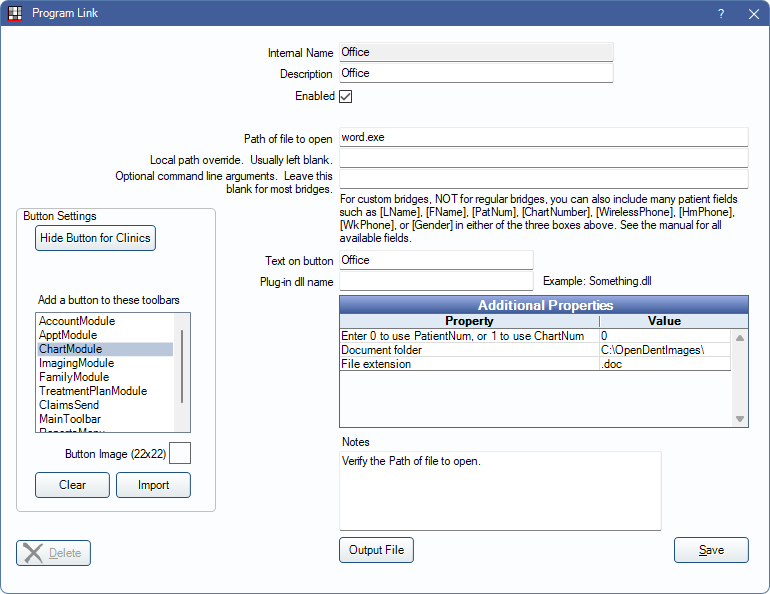
This bridge allows offices to attach a Microsoft Office or Open Office Writer document to a patient. This can be used to quickly store notes relevant to each patient without changing modules.
To enable the bridge:
- Check the Enabled box.
- Enter the Path of file to open.
- Double-click on a row in Additional Properties to change values.
- Use the PatNum (enter 0) or ChartNum (enter 1) as the patient ID.
- Document folder: The location where the patient's documents reside (typically the path to the A to Z folder).
- File extension: Indicates the format of the file (e.g., doc, odt).
- Set up a clickable bridge button.
- Under Add a button to these toolbars, highlight where to display the button.
- Enter the Text on button.
- (Optional) Import an image to show on the button (22 x 22 pixels).
- If using clinics, click Hide Button for Clinics. Select which clinics the button should display on.
- Click Save.
Technical Details
Because Microsoft Office/Open Office files are patient specific, a patient must be selected.
Note: When saving a new document in OpenOffice and there is a prompt to "Keep Current Format or Save in ODF Format", it is recommended to Save in ODF Format.

