RayMage Bridge
In the Main Menu, click Setup, Program Links. Double-click on RayMage from www.cefla.com.
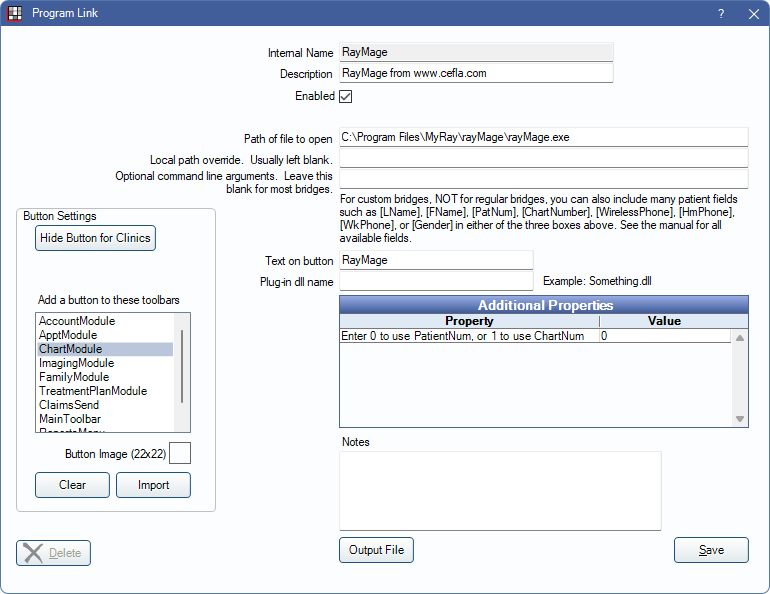
RayMage is imaging software. Website: www.cefla.com/en.
To enable the bridge:
- Check the Enabled box.
- Verify the Path of file to open.
- Double-click on Additional Properties to change settings. Use the PatNum (enter 0) or ChartNum (enter 1) as the patient ID.
- Set up a clickable bridge button.
- Under Add a button to these toolbars, highlight where to display the button.
- Enter the Text on button.
- (Optional) Import an image to show on the button (22 x 22 pixels).
- If using clinics, click Hide Button for Clinics. Select which clinics the button should display on.
- Click Save.
Technical Details
If the patient ID already exists in RayMage, then the corresponding patient folder is opened. If the patient ID does not exists in RayMage, then a new patient folder is created and opened. When a patient ID already exists in RayMage and the patient name passed in does not match (for example when a patient name is updated), then a message box displays in RayMage asking the user if they want to change the patient name and the patient folder corresponding to the existing ID is opened.
Open Dental launches RayMage with the following command line arguments:
/PATID "123456" /NAME "John" /SURNAME "Smith"
The name and surname arguments is the patient's first and last name with all spaces and quotes removed from them.

