Sopro Bridge
In the Main Menu, click Setup, Program Links. Double-click on Sopro by Acteon www.acteongroup.com.
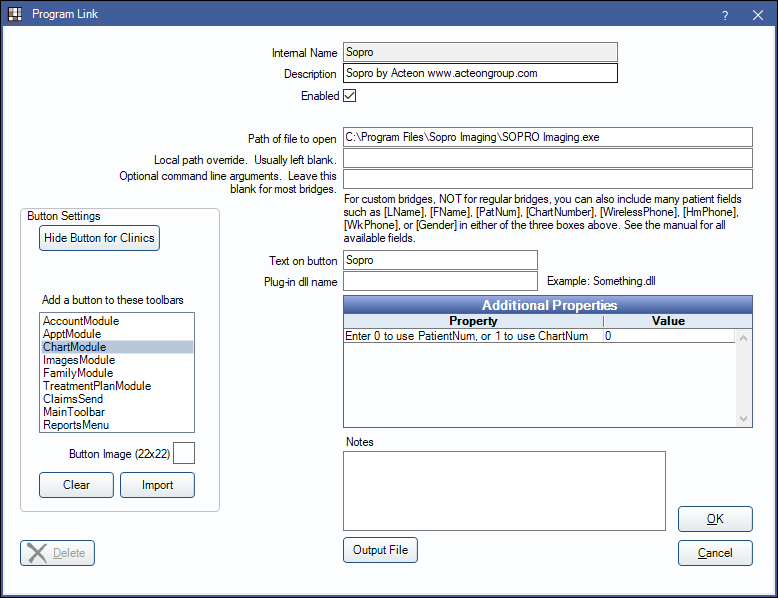
Sopro by Acteon is an imaging software. Website: www.acteongroup.com.
To enable the bridge:
- Check the Enabled box.
- Verify the Path of file to open.
- Double-click on Additional Properties to change settings. Use the PatNum (enter 0) or ChartNum (enter 1) as the patient ID.
- Set up a clickable bridge button.
- Under Add a button to these toolbars, highlight where to display the button.
- Enter the Text on button.
- (Optional) Import an image to show on the button (22 x 22 pixels).
- If using clinics, click Hide Button for Clinics. Select which clinics the button should display on.
- Click Save.
Technical Details
You may need to configure Sopro to accept bridge arguments. In Sopro, find and check the box for Always Update The Files.

