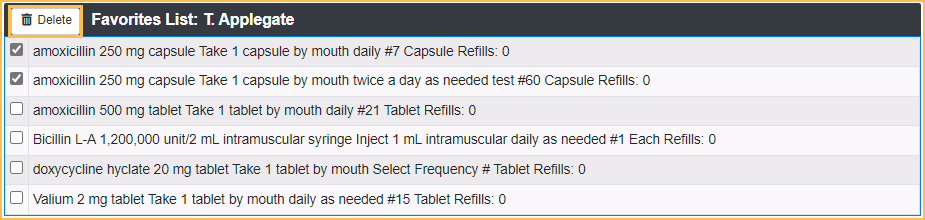NewCrop eRx Doctor's List
Ensora eRx (formerly NewCrop eRx) users can create a list of frequently prescribed drugs by adding to Favorites.
In the Ensora eRX / Prescription interface, click Favorites.
Adding a Favorite Prescription from List Maintenance
- From the Compose Rx tab, click the Favorites dropdown. Click Add Favorite.
- Alternatively, click the Admin tab in the top toolbar.
- Click Doctor's Favorites in the List Maintenance area.
- Enter search criteria for the drug and click Drug Search.
- Click on the drug and dosage combination.
- Enter the Sig information
- Click Save.
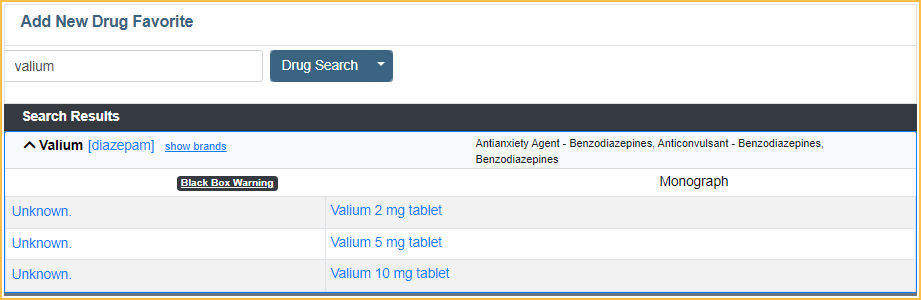
Adding a Favorite Prescription while Prescribing
When prescribing:
- In the Edit Rx window Add to Favorites.
- Click Prescribe.
The prescription along with any entered Sig information is saved to the Doctor's Favorites list.
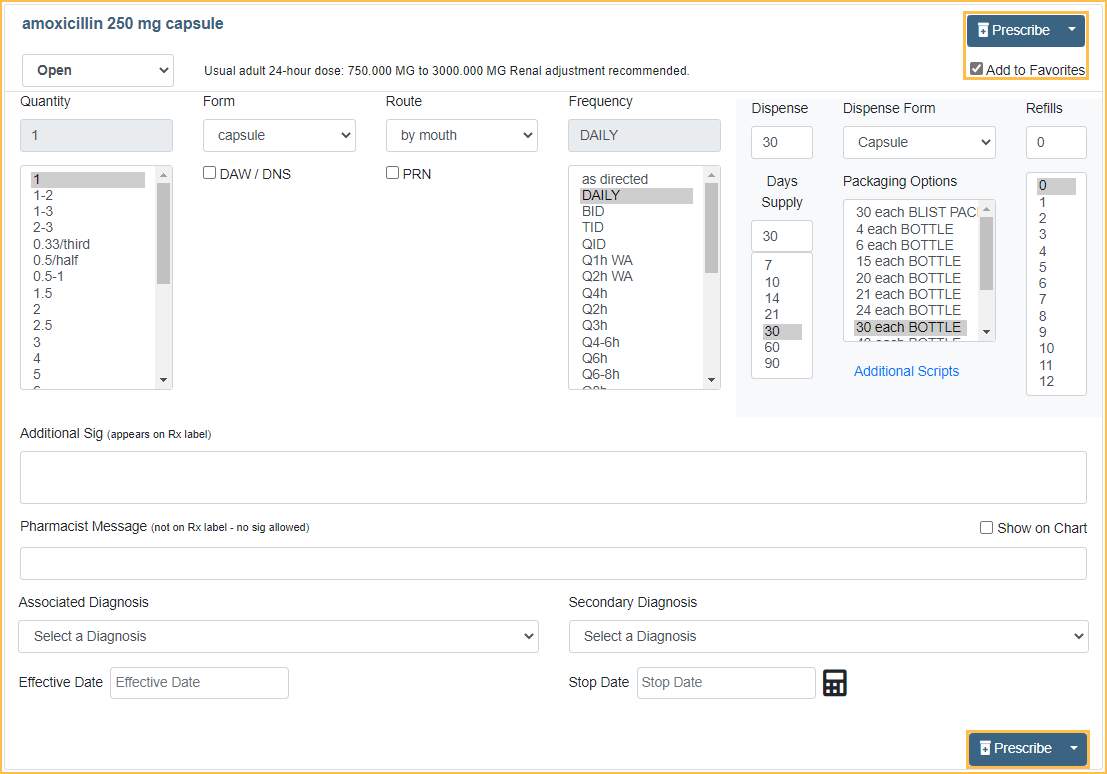
Copying a Doctor's Favorites List
If a prescriber has saved favorites, another prescriber can copy all of the saved favorites into their own list.
To copy a doctor's favorites list:
- Go to the Admin Tab in Ensora eRx.
- Click Doctor's Favorites in the List Maintenance area.
- At the top is a Favorites List Copy tool.
- Select the Copy From prescriber in the left dropdown.
- Select the doctor's name to Copy To from the right dropdown. Type in the box to narrow results.
- Click Copy.
- "Favorites List Copied!" confirmation is shown once the copy is complete.
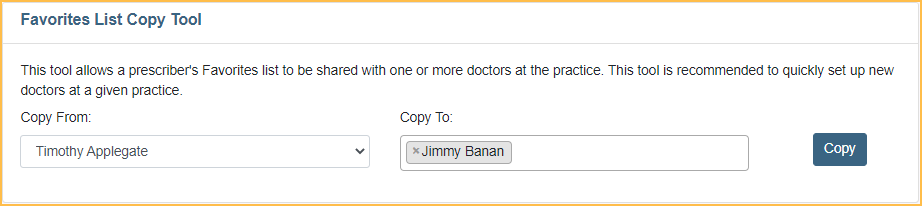
Copied favorites are added to any existing favorites already in the Doctor's Favorites list.
Deleting Favorites
To delete drugs from a Doctor's Favorites list:
- Go to the Admin Tab in Ensora eRx.
- Click Doctor's Favorites in the List Maintenance area.
- At the bottom, in the Favorite List area, check the drug(s) to delete.
- Click Delete.
- A confirmation appears. Click Yes, remove to confirm the deletion. Click Cancel to stop the deletion.