Voice Perio Charting
Use Voice Perio Charting to record perio exams hands free.
In the Perio Chart, click the microphone icon to start recording.
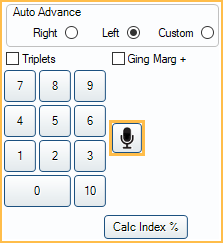
The chart can be recorded via voice commands in English, using Universal Tooth Numbering. A microphone must be set up on the computer. Any microphone or headset recognized by Windows will work.
Use the following list of voice commands when voice charting. These are the only prompts Open Dental will recognize.
Adding Exams:
- Add perio exam: Add a new exam.
- New perio exam: Add a new exam.
- Copy previous exam: Copy the previous exam.
Navigating the Perio Chart:
- Stop Listening: Pause listening. Use to pause listening without ending recording completely.
- Start Listening: Start the listening. Used to resume listening after having paused it.
- Start giving feedback: Turn system back to repeat measurements.
- Stop giving feedback: Turn off system from repeating measurements.
- Left: Move cursor left.
- Right: Move cursor right.
- Delete: Delete selected item.
- Backspace: Move cursor back a space and clears the newly selected cell.
- Skip tooth <say tooth #>: Skip selected tooth.
- Skip current tooth: Skip currently selected tooth.
- Probing: Move cursor back to probing.
- Check triplets: Check the box for Triplets.
- Uncheck triplets: Uncheck the box for Triplets.
- Triplets: Toggles triplets box.
- Resume Path: Place cursor in the first empty probing position.
Selecting Teeth:
- Select tooth <say tooth #>: Move cursor to selected tooth. Whichever surface was previously selected, will be selected with the current tooth.
- Select <say tooth #>: Move cursor to selected tooth. Whichever surface was previously selected, will be selected with the current tooth.
- Select <say tooth #> facial: Move cursor to selected tooth on facial side.
- Select <say tooth #> lingual: Move cursor to selected tooth on lingual side.
- Select <say tooth #> mesial <say facial or lingual>: Move cursor to selected tooth on mesial facial or mesial lingual side.
- Select <say tooth #> distal <say facial or lingual>: Move cursor to selected tooth on distal facial or distal lingual side.
Charting:
- Zero through nineteen: Available probing depths.
- Mark bleeding: Mark selected site as having bleeding on probing.
- Bleeding facial: Will put a bleeding mark on the facial surface of the current tooth.
- Bleeding lingual: Will put a bleeding mark on the lingual surface of the current tooth.
- Bleeding mesial: Will put a bleeding mark on the mesial surface of the currently selected side (facial/lingual) of the selected tooth.
- Bleeding distal: Will put a bleeding mark on the distal surface of the currently selected side (facial/lingual) of the selected tooth.
- Mark calculus: Mark selected tooth surface as having calculus.
- Calculus facial: Will put a calculus mark on the facial surface of the current tooth.
- Calculus lingual: Will put a calculus mark on the lingual surface of the current tooth.
- Calculus mesial: Will put a calculus mark on the mesial surface of the currently selected side (facial/lingual) of the selected tooth.
- Calculus distal: Will put a calculus mark on the distal surface of the currently selected side (facial/lingual) of the selected tooth.
- Suppuration: Mark selected site as having suppuration.
- Suppuration facial: Will put a suppuration mark on the facial surface of the current tooth.
- Suppuration lingual: Will put a suppuration mark on the lingual surface of the current tooth.
- Suppuration mesial: Will put a suppuration mark on the mesial surface of the currently selected side (facial/lingual) of the selected tooth.
- Suppuration distal: Will put a suppuration mark on the distal surface of the currently selected side (facial/lingual) of the selected tooth.
- Plaque: Mark selected tooth surface as having plaque.
- Plaque facial: Will put a plaque mark on the facial surface of the current tooth.
- Plaque lingual: Will put a plaque mark on the lingual surface of the current tooth.
- Plaque mesial: Will put a plaque mark on the mesial surface of the currently selected side (facial/lingual) of the selected tooth.
- Plaque distal: Will put a plaque mark on the distal surface of the currently selected side (facial/lingual) of the selected tooth.
- Furcation: Move cursor to record furcation.
- Gingival margin: Move cursor to record gingival margin.
- Plus <say 1-9>: Add depths greater than 9.
- Mobility: Move cursor to record mobility.
- Mucogingival junction or MGJ: Move cursor to record MGJ.
Click the microphone icon to end recording.
Recommendations
When considering which headset to purchase, choose one with good noise cancellation built-in to filter out background noise. Keep in mind that a noisy environment or improper microphone setting on the computer will result in less reliable voice recognition.
The following headsets have been tested by Open Dental and have worked well for us.
- Logitech H390 wired headset
- Jabra EVOLVE 65
- Logitech H800 Bluetooth Wireless headset
Voice controlled charting using other programs
Perio charting can also be controlled by voice using third party programs. Below are known solutions.
Dragon Naturally Speaking
Florida Probe Bridge
Dental R.A.T.
Troubleshooting
Error: Unable to initialize audio input. Try plugging a different microphone into the computer.
Solution: No microphone was recognized by the computer. Check Windows microphone settings.
Error: When trying to chart Furcation, Gingival Margin, Mobility, or Mucogingival Junction, Open Dental goes back to the previous site.
Solution: No probing depth has been entered on the site you are attempting to chart Furcation, Gingival Margin, Mobility, or Mucogingival Junction. A probing depth must be entered before these can be charted when utilizing voice perio charting.

