Schick Sensors
As of 12/31/2024, Dentsply Sirona is discontinuing support for the drivers below. Contact us if you need assistance obtaining a driver.
Schick sensors are supported, including limited assistance with installation of drivers. Here are installation and setup instructions:
Determine the type of drivers needed based on your specific sensor model.
https://www.dentsplysironasupport.com/en-us/user_section/user_section_imaging/schick_brand_software.html
Download both drivers for your specific sensor.
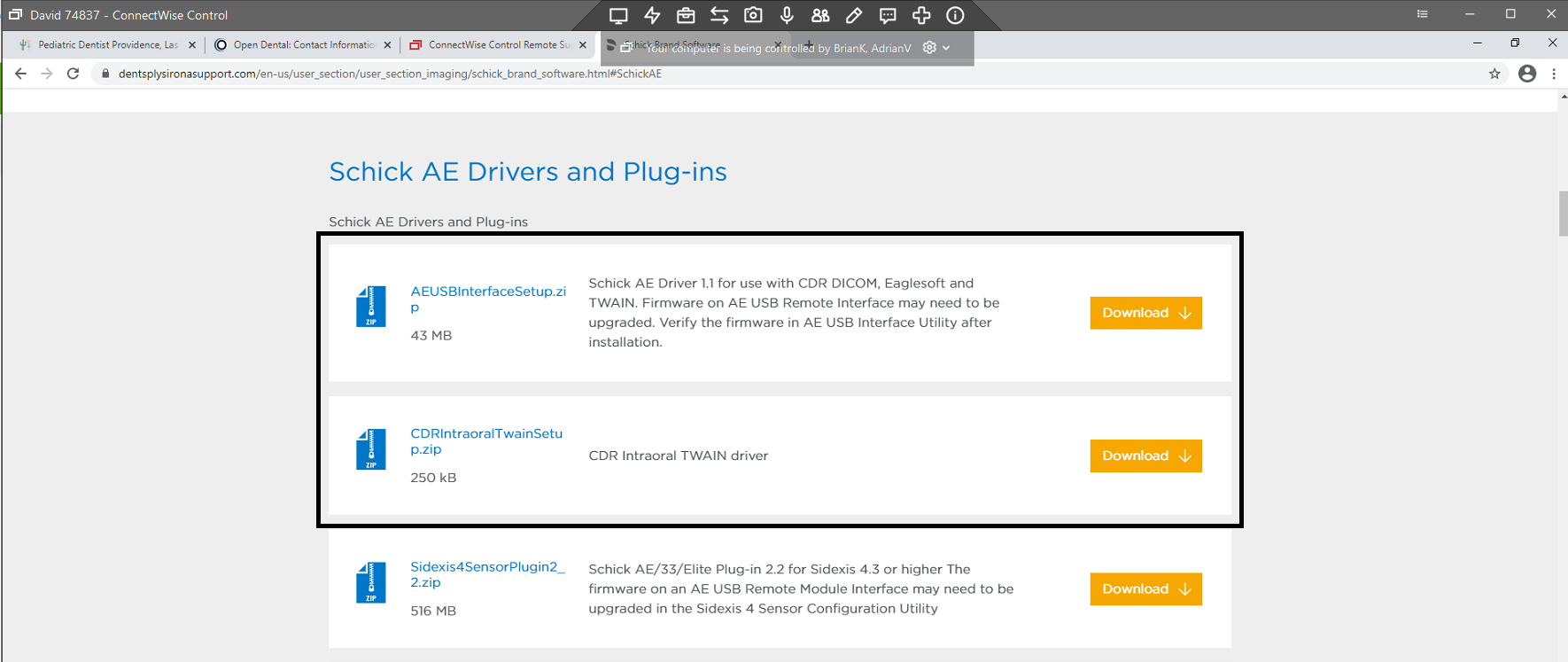
Install the drivers. Confirm that the sensors are being recognized by the USB ports by using one of the utilities that came with Schick. If using Schick AE, the utility is called "AE USB Interface Utility":
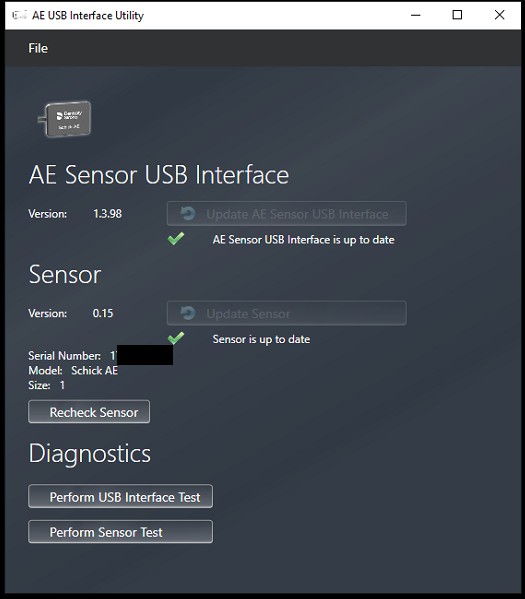
If using Schick 33/Elite, the utility is called "Schick 33/Elite Utility":
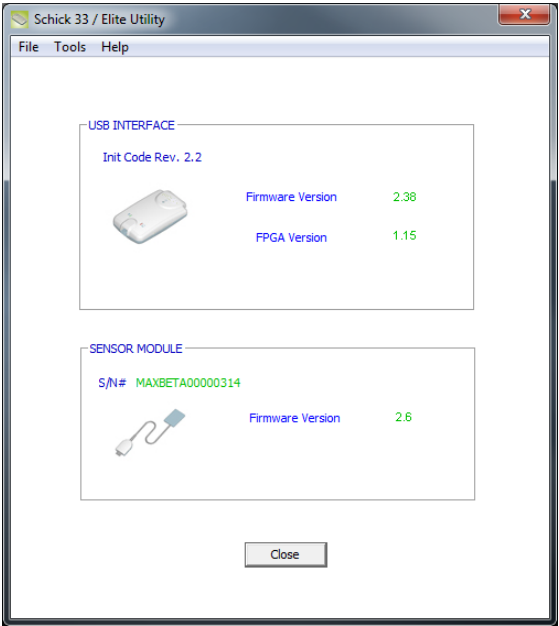
It might also simply be called "Upgrade Utility". Whichever Schick utility you use, see their documentation for instructions.
Add the sensor in Open Dental in Imaging Devices. Make sure to check the box for Show Twain UI. If you attempted to take radiographs without this box checked, then you may need to check the box and restart Open Dental.
In the Imaging Module, in the top Toolbar, create a new Mount. Click Acquire.
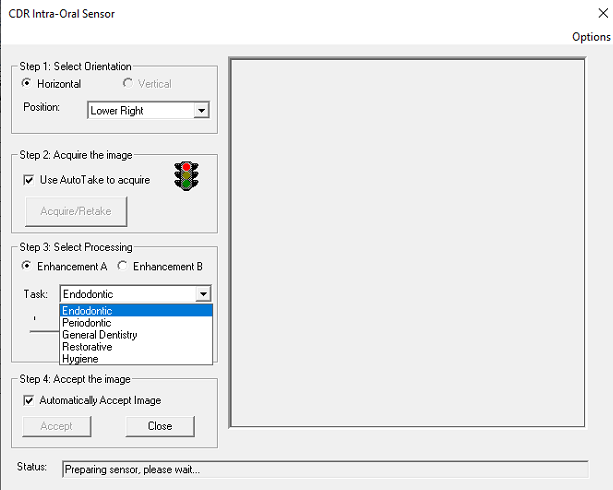
If the Use AutoTake to acquire and Automatically Accept Image boxes are checked, then when you push the button the x-ray machine, the CDR window will capture the image and then close.
