Web Sched ASAP: What Patient Sees
Below is a description of what the patient will see when they receive a Web Sched ASAP notification.
- Patient receives email or text messages about an available opening:
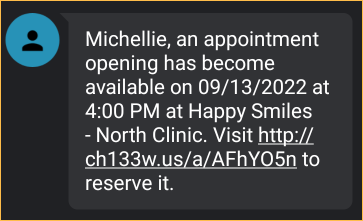
- Patient clicks link to open Web Sched ASAP.
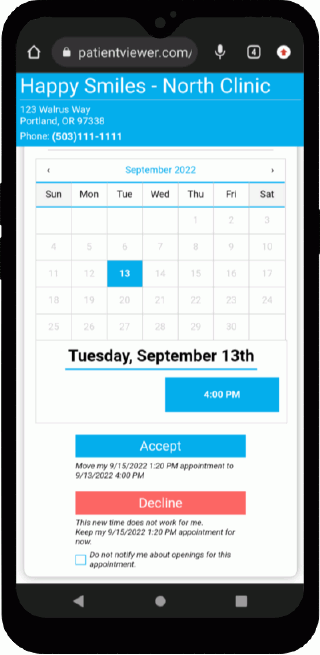
If more than one Web Sched ASAP notification has been sent to the patient, there will be multiple appointment time options.
- Patient has the option to accept or decline the appointment(s).
- Accept: Patient selects Date, appointment time, then clicks Accept. A message will indicate that the appointment has successfully moved.
- Decline: Patient clicks Decline. They can also opt out of future ASAP notifications for this appointment by checking Do not notify me about openings for this appointment.
If the available appointment has already been taken by another patient, No new times available for rescheduling displays when the link is opened and the patient is unable to schedule.
In Open Dental
- The rescheduled appointment instantly shows in the appointment schedule and the appointment is no longer marked ASAP.
- Web Sched ASAP blockouts will remain on the schedule indefinitely.
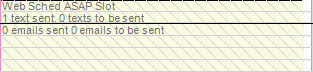
Web Sched Verify Messages
To send automated notifications to the patient once they successfully book an appointment, see Web Sched Notify Setup.

