Screening Patient Temperature
Patient temperatures can be tracked using an Appointment Field Def.
Create an Appointment Field Def to record and view patient temperatures.
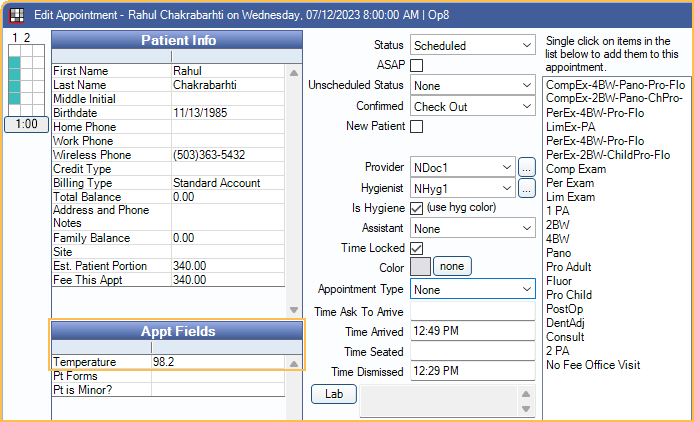
Tracking temperatures in an Appointment Field Def, allows staff to record the temperature before a patient is seen for treatment.
The temperature can be viewed within the Edit Appointment window, or can be added to the Appointment View to view from the Appointments Module at a glance.
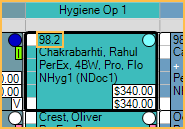
Create the Appointment Field Def
To create the appointment field, go to Setup, Appointments, Appointment Field Defs. Click Add to create the field.
There are two methods for tracking temperature:
Record Exact Temperature
Set the Field Type to Text.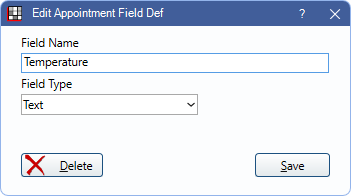
This allows the user to type in the temperature for each patient.
Select a Temperature Status
Set the Field Type to PickList. Then enter options.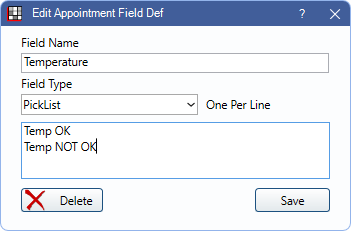
This allows the user to select the status from the pick list. Enter each status on its own line.
Add the Temperature Field to the Appointment View
To add the temperature to an Appointment View, go to Setup, Appointments, Appointment Views. Double-click on the Appointment View to open Appointment View Edit.
The Temperature field is listed under Appt Field Defs. Select Temperature, then click the Right arrow to move the field to the Main List.
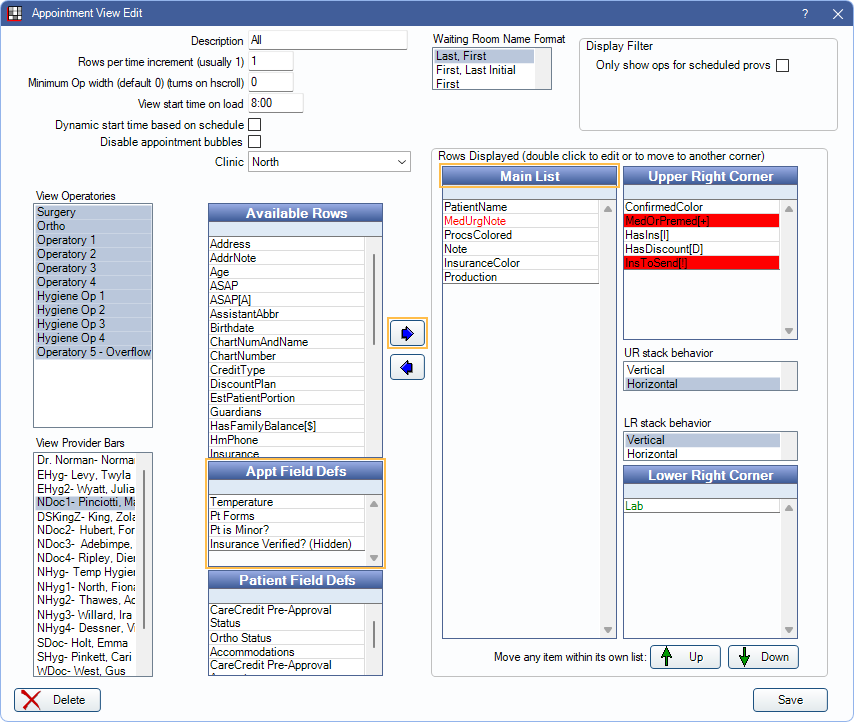
Use the Up and Down arrows to move the field up or down in the Main List. Double-click the field to move it to the upper-right or upper-left corner.
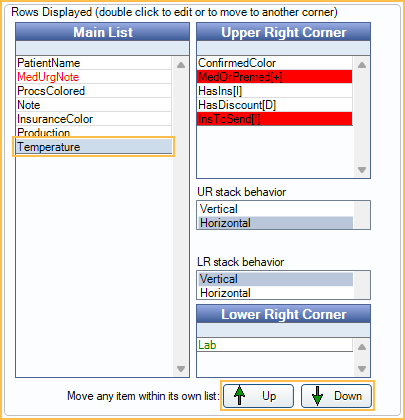
Once the temperature is entered for a patient, it displays on the appointment.

