PANDA Perio Bridge
In the Main Menu, click Setup, Program Links, PandaPerio.
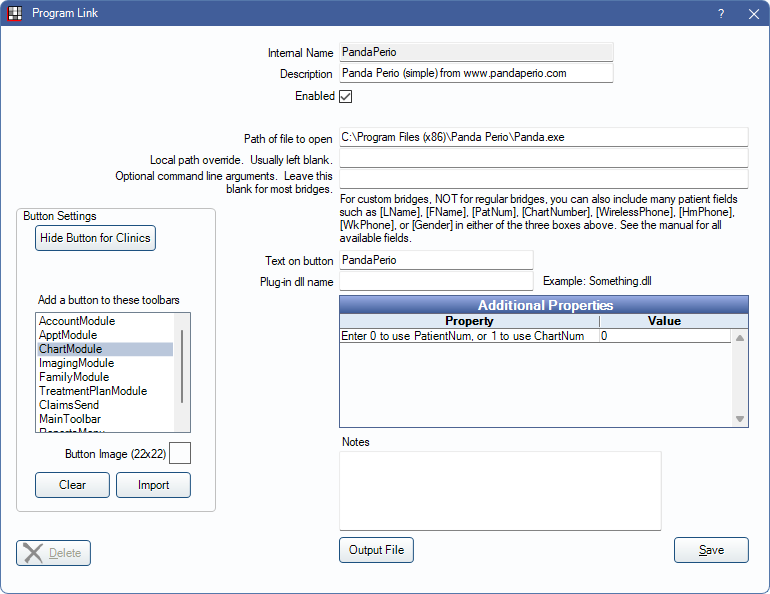
Note: In order to successfully bridge to PandaPerio, PandaLauncher is required.
PANDA Perio is periodontal charting software. Website: https://www.pandaperio.com/.
To enable the bridge:
- Check the Enabled box.
- Double-click on Additional Properties to change settings. Use the PatNum (enter 0) or ChartNum (enter 1) as the patient ID.
- Set up a clickable bridge button.
- Under Add a button to these toolbars, highlight where to display the button.
- Enter the Text on button.
- (Optional) Import an image to show on the button (22 x 22 pixels).
- If using clinics, click Hide Button for Clinics. Select which clinics the button should display on.
- Click Save.
Technical Details
This bridge passes the patient's Patient ID, First Name, Last Name, Birthdate, SSN, Home Phone Number, and Work Phone Number. If there is a referral attached and the referral is flagged as Is Doctor, then the Referring Provider's ReferralNum, First Name, Last Name, Address, and Phone Number are also passed over.
If the patient is a patient clone, the bridge transfers the non-clone patient information.
To write to an ini file instead, use the PANDA Perio (advanced) Bridge .

