Install on Workstation
See Installation.
These steps explain how to install Open Dental on a new workstation when there are multiple computers in the office. Workstation installations are different than server installations.
Note:
- Open Dental requires the .Net framework, which is usually installed with most modern operating systems.
- Individual workstations do not need MySQL/MariaDB components, the OpenDentImages folder, or databases installed.
- If installing in Canada, set the Region and Language Settings on the workstation to Canada before installing.
Installation Steps
In File Explorer:
- From the workstation, browse to the OpenDentImages folder on the server.
- Locate the Setup.exe file.
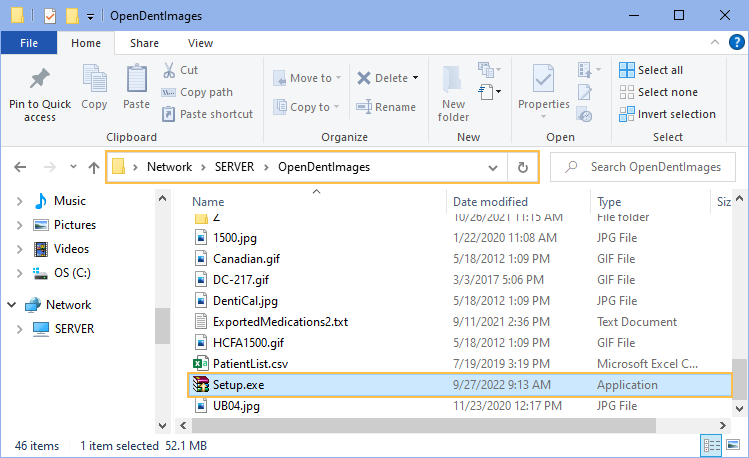
- Right-click on the Setup.exe file and select Run as Administrator.
- Once the install is complete, the Open Dental icon appears on the desktop. Right-click the icon and select Run as Administrator.
- In the Choose Database window, select the connection settings:
- Enter the servername or IP address.
- Select the database.
- Enter the MySQL Username and Password.
- (optional) Check Do not show this window on startup to hide this window the next time Open Dental is started. This is a typical setting on a workstation.

