Merge Discount Plans
Discount plans can be merged into one and reassign patients as needed.
In the Main Menu, click Tools, Misc Tools, Merge Discount Plans.
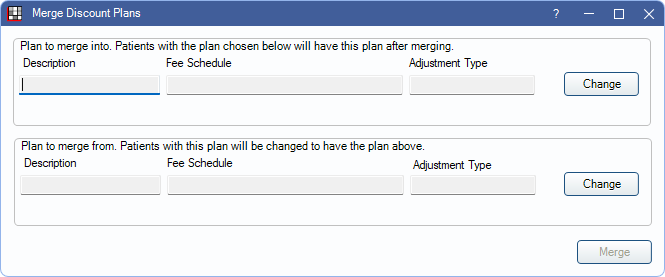
Alternatively, in the Discount Plans window, click Merge.
Note:
- This tool is useful when a discount plan is created by mistake or the office wants to discontinue a plan.
- Merging discount plans is logged in the Audit Trail.
To merge discount plans:
- Select the Plan to merge into. Click Change to select the discount plan to keep. This plan is assigned to all patients who have the selected in the next step.
- Select the Plan to merge from. Click Change to select the discount plan to remove. Patients who have this discount plan are reassigned to the plan selected in Step 1.
- Click Merge to combine the plans.
- A confirmation message displays. Click Yes to proceed. A message indicates when plans merged successfully.
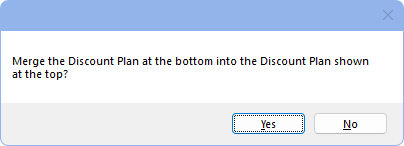
Once the merge is complete, all patients who were previously assigned to the Plan to merge from (Step 2) are reassigned to the Plan to merge into (Step 1). The Plan to merge from is removed from the Discount Plans list.

