Add Procedure Code
Offices can create additional procedure codes to add non-standard, custom, or foreign procedure codes
In Procedure Codes, at the lower left, click + New.
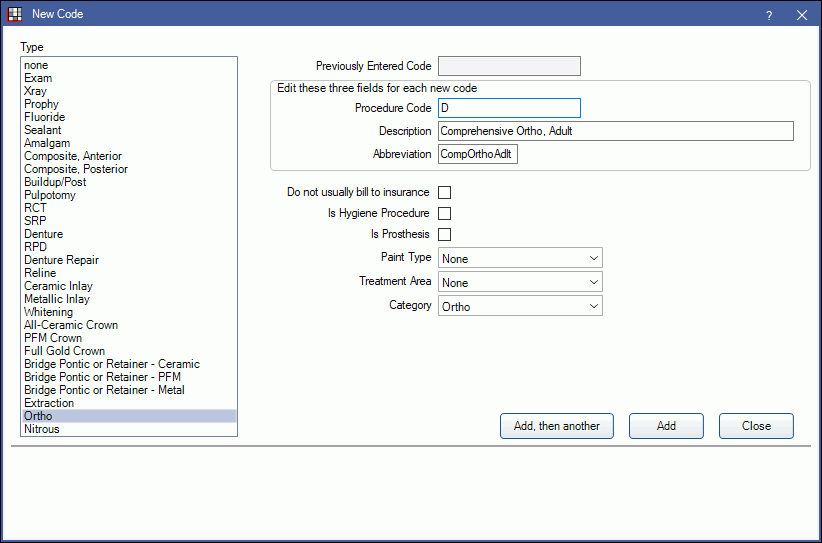
Adding Procedure Codes is a way to create non-CDT codes. For example, create codes for supplies the office dispenses (mouthwash, toothpaste), when running a promotion on a procedure, or add codes used in a foreign country. The Procedure Code Edit security permission is required.
Type
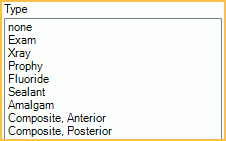
Select the Type of the new code. Depending on the selection, some fields on the right will automatically populate. These fields can be edited as needed.
Procedure Fields
Complete each field listed under Edit these fields for each new code. These fields are required.
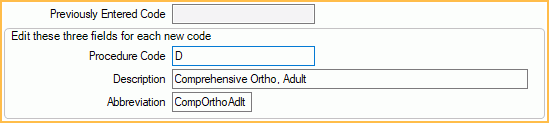
Previously Entered Code: If entering a series of new codes, the code last added will show under for reference.
Procedure Code: The new code. Up to 15 numbers, letters, or symbols are allowed. All codes starting with D will be shortened to 5 characters before being included on a insurance Claim.
- Users can create multiple procedure codes starting with the same standard D code to differentiate treatment areas, fees, etc. (e.g., D8080.1, D8080.2). When a claim is created, only the standard, 5-digit code, including its description, is used.
Description: If this code starts with D and is billed to insurance, the description will show on the claim.
Abbreviation: Procedure abbreviation.This is what appears on an appointment in the Appointments Module when Procs or ProcsColored fields are added to an Appointment View. Limited to 50 characters.
Additional Options
Select other procedure code options as needed. For more details, see Procedure Code Edit.
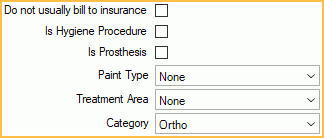
Do not usually bill to insurance: When checked, the Do Not Bill to Ins box is checked by default for this procedure when treatment planned or completed to exclude procedure from insurance claims.
Is Hygiene Procedure: Automatically assign the procedure to the hygiene provider when scheduling an appointment with two providers.
Is Prosthesis: Additional prosthesis replacement information must be entered for the procedure before sending a claim.
Paint Type: Determines how the procedure will be drawn on the Graphical Tooth Chart.
Treatment Area: Determines the surface and tooth options available when charting the procedure.
Category: The category under which this procedure code will be organized.
Add or Close
Add, then another: Click to save the procedure code and keep the New Code window open.
Add: Click to save the procedure code and close the window.
Close: Click to exit the window without saving the procedure code.
The new procedure code will appear in the Procedure Code List under the selected category.

