TSI Excluded Accounts
Accounts that have specifically been excluded from TSI Collections will list in the Excluded Accounts tab.
In TSI Collections, click the Excluded Accounts tab.
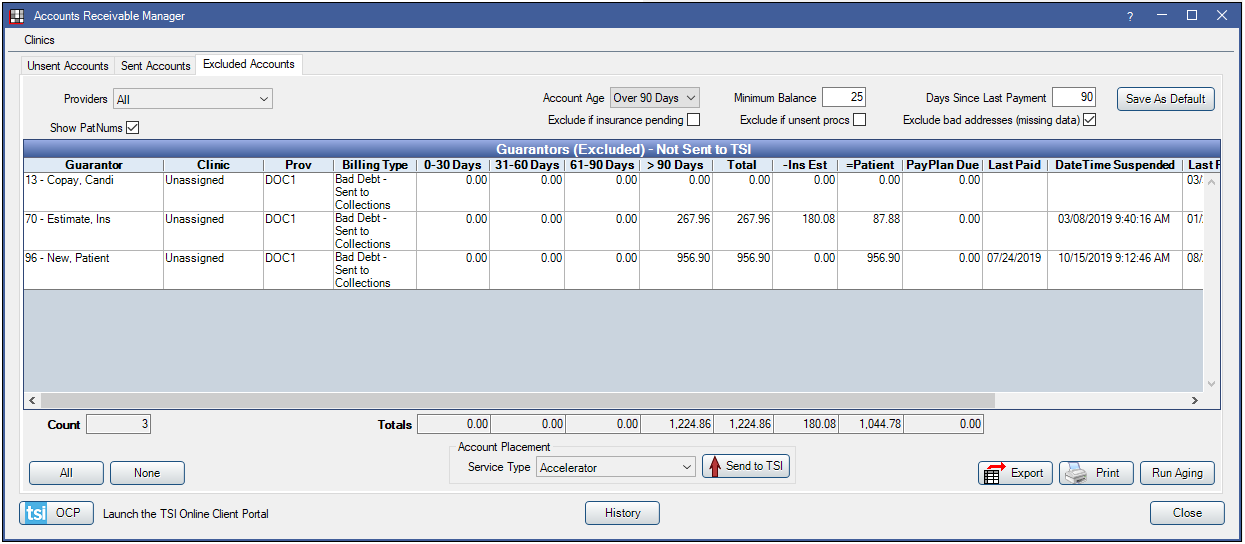
The Excluded Accounts tab lists accounts that have been marked as excluded from collections by right-clicking on a guarantor. This will give the account a CE billing type from Definitions: Billing Types.
Clinics: Only available when clinics is turned on. Defaults to the clinic selected in the main menu. Click to change clinics.
Account Filters: Change the filter criteria as needed. To save criteria as the default for the next time you run the report, click Save as Default.
- Providers: Filter by guarantor's primary provider. Click the dropdown to change.
- Account Age: Filter by account age.
- Minimum Balance: Only show guarantors who have a balance over a specific amount (e.g. only show accounts with a balance over $25).
- Days Since Last Payment: Only include guarantors who have not made a payment in a specific amount of days (e.g. only show guarantors who have not made a payment in the last 90 days).
- Exclude if insurance pending: Check to hide guarantors with outstanding insurance claims.
- Exclude if unsent procedures: Check to hide guarantors with unsent procedures posted within the last six months.
- Exclude bad addresses (no zipcode): Check this box to hide guarantors with no zip code.
- Show PatNums: Show patient numbers next to guarantor name. Defaults to the setting in Report Setup: Misc Settings for Show PatNum.
Excluded accounts can be sent back to the Unsent list by right-clicking and selecting Mark Unsent.
Guarantors (Excluded) - Not Sent to TSI: Add or remove columns in Display Fields, A/R Manager Excluded Grid.
- Guarantor: The account guarantor.
- Prov: The guarantor's primary provider.
- Billing Type: The guarantor's current billing type.
- 0-30: The balance that is 0 - 30 days overdue.
- 31-6- Days: The balance that is 31 - 60 days overdue.
- 61-90 Days: The balance that is 61 - 90 days overdue.
- >90 Days: The balance that is more than 90 days overdue.
- Total: The total balance due.
- -Ins Est: Any pending insurance payment estimates.
- =Patient: The estimated patient portion due.
- PayPlayDue: Payment plan due amounts.
- Date Last Pay: The date of the last payment of any family member on the account.
- Date Time Suspended: If the account is currently suspended with Transworld, the date and time when it was suspended.
Count: Total number of guarantor accounts in list.
Total: Total sum of accounts for each column.
tsi OCP: Click to launch the TSI Online Client Portal.
Right-click on a guarantor, then select Go To to jump to their Open Dental account.
Export: Click to export the grid to excel.
Print: Click to print the grid.
Click Run Aging to manually run and update aging.

