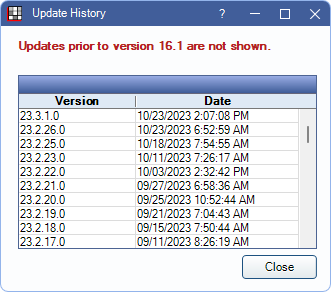Update
Use the Update window to check for updates, view previous Open Dental versions, and more.
In the Main Menu, click Help, Update.
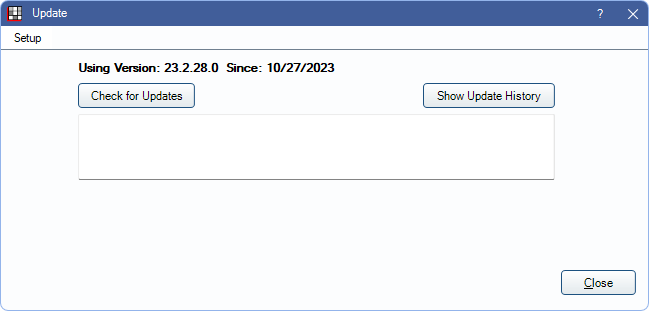
Note: This window is not accessible to Open Dental Cloud users. Open Dental is updated automatically for Open Dental Cloud users or users can contact Open Dental Support to schedule an appointment to update.
![]() See our video: How to Update Open Dental to a New Version
See our video: How to Update Open Dental to a New Version
Setup: Click to open Update Setup.
Using Version: Displays the current version of Open Dental and the date the update to that version was done.
Check for Updates: Click to view the list of available updates. The updates that display depend on the current version. Only visible when user has the Update Install permission.
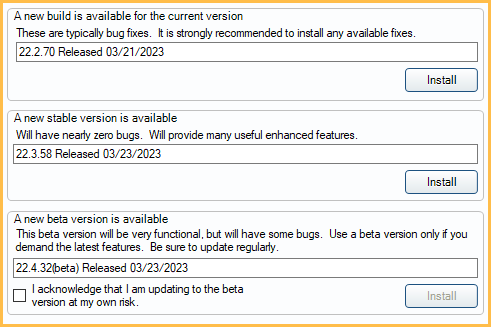
Up to three available versions will list.
- New build for current version: A minor build update for the currently installed version. Includes all of the latest bug fixes for the version. If the latest stable build is already installed, this option will not be available.
- New stable version: This version has gone through the beta testing phase and is considered stable. It will contain new and enhanced features. If the latest stable version is already installed, this option will not be available.
- New beta version: This version will contain the newest features, but will likely have some bugs. It is available to all practices, but should only be installed if the practice is willing to take a small risk. We recommend updating to the newest build regularly if this option is chosen. If the latest beta version is already installed, this option will not be available.
- I acknowledge that I am updating to the beta version at my own risk.: Check this box to verify updating to the beta version is done intentionally.
Note: Offices signed up for ODMobile, ODTouch, or eClipboard may not have the option to update to beta if the eServices apps have not yet been released for the beta version.
Click Install next to the desired version to initiate an update. See Install Update for details.
Show Update History: Click to view a history of downloaded updates.