ODTouch: Home Screen
To begin using ODTouch, see eServices Setup.
In ODTouch, the Home Screen will open upon login.
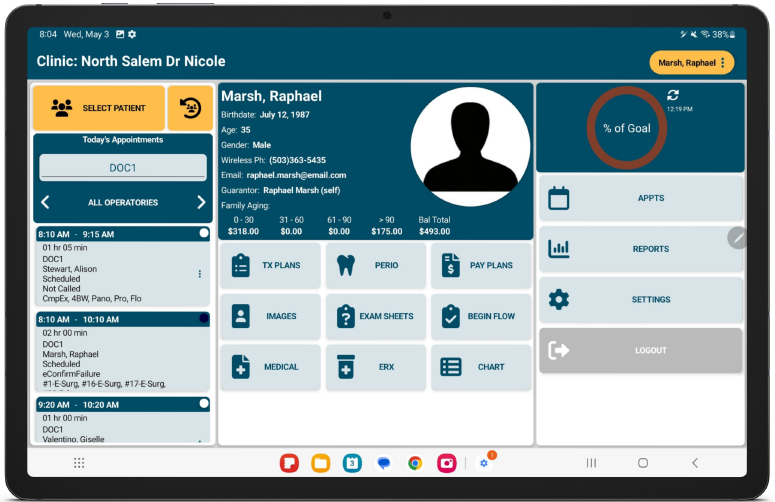
Use the Home Page to navigate the ODTouch application. The logged in username displays in the upper left. The selected patient's name displays in the upper right.
To begin using ODTouch, first signup for the eService and set up the app. See ODTouch Setup for instructions.
Daily Appointments
Daily appointment information displays on the left-hand side.
Select Patient: Tap to open the Patient Screen to search for a specific patient.
Recent Patient: Tap to switch the current patient to a recently selected patient.
Today's Appointments: Tap the Provider to select from the list of providers. Appointments assigned to the provider will list. Select an appointment to select the patient, begin Patient Flow, or edit the appointment.
Patient Information
The center column of the Home Screen displays information and options specific to the selected patient.
Patient Card: The Patient Card displays information for the selected patient, including name, birthdate, gender, contact information, the patient picture, and more.
Tx Plans: Tap to open the Treatment Plan Home Screen for the selected patient.
Perio: Tap to open the Perio Exams Home Screen for the selected patient.
Pay Plans: Tap to open the Payment Plans Home Screen for the selected patient.
Images: Tap to open the Images Home Screen for the selected patient.
Exam Sheets: Tap to open the Exam Sheets Home Screen for the selected patient.
Begin Flow: Tap to begin Patient Flow.
Medical: Tap to open the Medical Home Screen.
eRx: Tap to open eRx through DoseSpot.
Chart: Tap to open the Chart Home Screen.
Provider Goals
Tap the graph to open Provider Production Goals. This area only displays when logged in as a provider.
Office Options
The following options apply to the office and are not specific to a patient.
Appts: Tap to open the Appointments Home Screen.
Reports: Tap to open the Reports Home Screen.
Settings: Tap to open ODTouch Settings.
Logout: Tap to log out of the application.
Patient Menu
Tap the patient name in the upper right to open the Patient Menu. This menu is always accessible from every page in ODTouch. Use it to navigate the app without returning to the Home Screen.

