Jazz Classic Bridge
In the Main Menu, click Setup, Program Links. Double-click on a Jazz Classic bridge.
The Jazz Classic bridge consists of three bridges used together. Website: www.jazzimaging.com
Jazz Classic Capture
Use the Jazz Classic Capture bridge to take an image for a patient.
In Program Links, double-click Jazz Classic Capture.
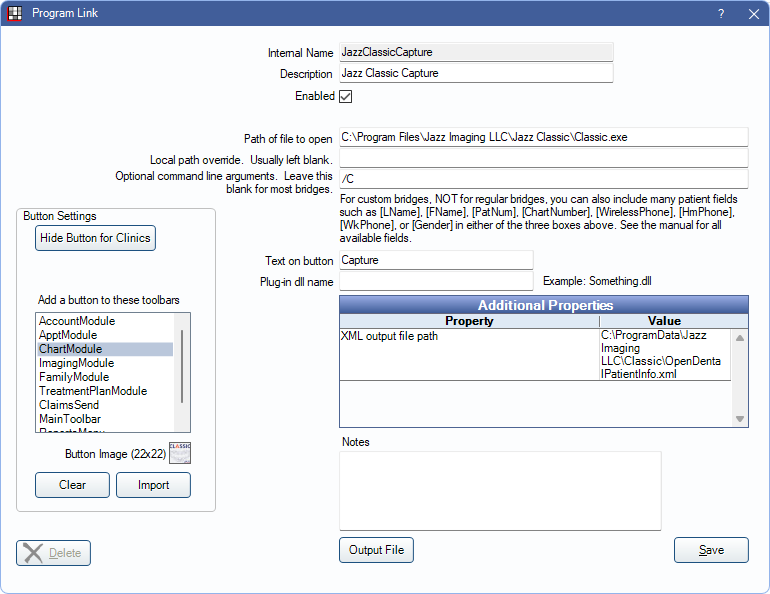
To enable the bridge:
- Check the Enabled box.
- Verify the Path of file to open.
- Verify Optional command line arguments.
- Double-click on a row in Additional Properties to change settings.
- Verify the XML output file path. Typically C:\Program Files\Jazz Imaging LLC\Jazz Classic\OpenDentalPatientInfo.xml.
- Set up a clickable bridge button.
- Under Add a button to these toolbars, highlight where to display the button.
- Enter the Text on button.
- A Button Image is automatically added and is visible in the toolbar once enabled.
- Click Save.
Jazz Classic Exam View
Use the Jazz Classic Exam View bridge to view the last exam taken for the patient.
In Program Links, double-click Jazz Classic Exam View.
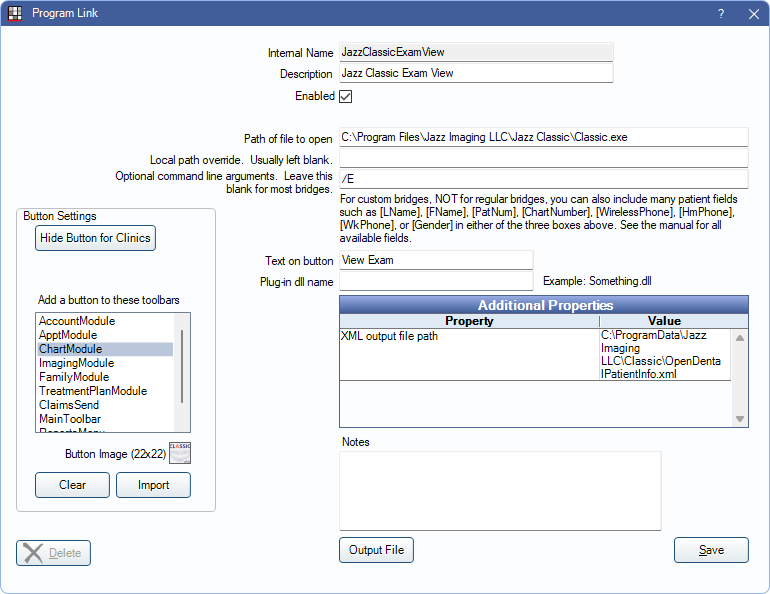
To enable the bridge:
- Check the Enabled box.
- Verify the Path of file to open.
- Verify Optional command line arguments.
- Double-click on a row in Additional Properties to change settings.
- Verify the XML output file path. Typically C:\Program Files\Jazz Imaging LLC\Jazz Classic\OpenDentalPatientInfo.xml.
- Set up a clickable bridge button.
- Under Add a button to these toolbars, highlight where to display the button.
- Enter the Text on button.
- A Button Image is automatically added and is visible in the toolbar once enabled.
- Click Save.
Jazz Classic Patient Update
Use the Jazz Classic Patient Update bridge to synch patient information between Open Dental and Jazz.
In Program Links, double-click Jazz Classic Patient Update.
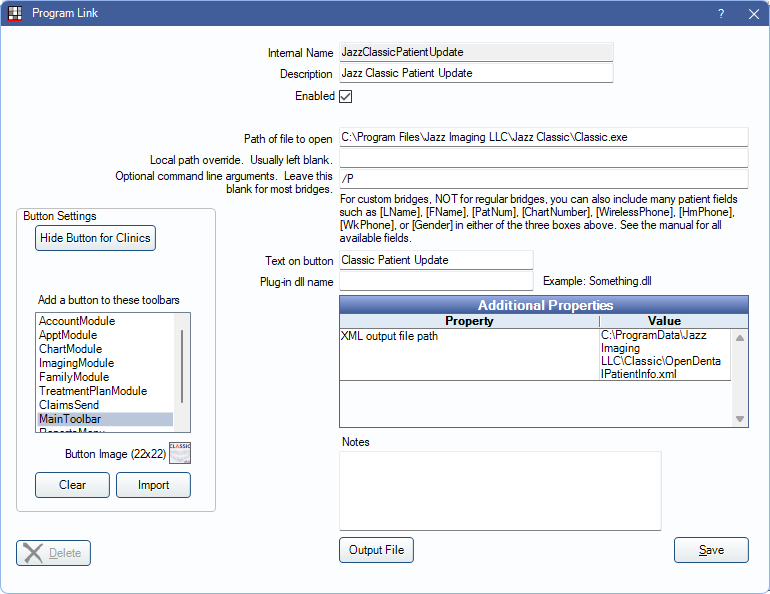
To enable the bridge:
- Check the Enabled box.
- Verify the Path of file to open.
- Verify Optional command line arguments.
- Double-click on a row in Additional Properties to change settings.
- Verify the XML output file path. Typically C:\Program Files\Jazz Imaging LLC\Jazz Classic\OpenDentalPatientInfo.xml.
- Set up a clickable bridge button.
- Under Add a button to these toolbars, highlight where to display the button.
- Enter the Text on button.
- A Button Image is automatically added and is visible in the toolbar once enabled.
- Click Save.

