Canada Attachments
For carriers that accept electronic attachments, Canada users can add the attachment to the claim or predetermination.
For Canada users, in a claim, click the Attachments tab, Canadian tab.
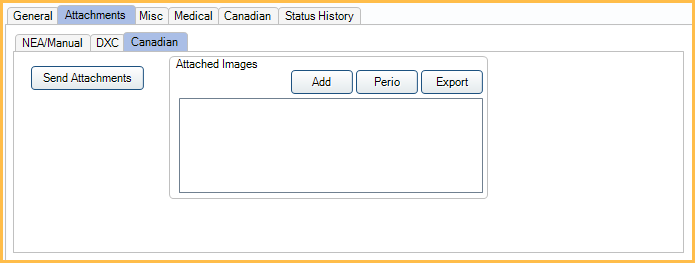
![]() See our webinar: Attachments for Canadian Preauthorization and Claims
See our webinar: Attachments for Canadian Preauthorization and Claims
We recommend using Open Dental version 24.2.60 or greater when utilizing electronic attachments.
Attached Images: Lists files currently associated with the claim.
- Right-click an attachment in the list to open, rename, or remove it.
- Add: Search for a file to attach. File types accepted include TXT, DOC, DOCX, JPG, PNG, PDF, and TIF. Up to 30 files may be attached. Total attached files cannot be larger than 7 MB. Multiple uploads can be sent as needed. Note: Some insurance carriers may impose different restrictions such as limited file type support or smaller file sizes.
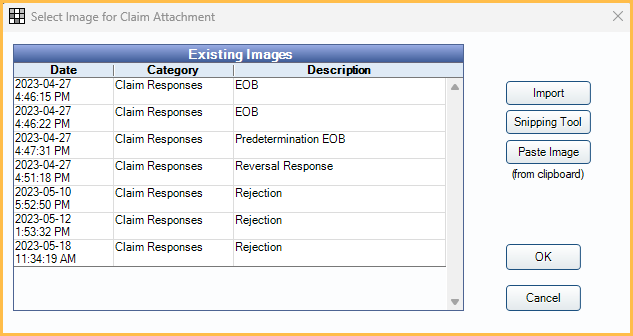
- Existing Images: Lists images and files already saved to the Imaging Module. Select a file to send as an attachment.
- Import: Import a new image or file from the File Explorer.
- Snipping Tool: Click to launch the Windows Snipping Tool. Use the tool to snip an image on the screen.
- Paste Image: Paste an image already saved to the clipboard.
- Perio: Attach an existing Perio Chart.
- Export: Export all attached files to the path listed in the Claim attachment export path preference.
Attachment Process
- Send the claim or predetermination as normal, without any attachments.
- The response returns as an Acknowledgment. Attachments are generally not needed if the response returns an EOB or Rejection.
- Navigate to the Canadian Attachments tab.
- Add images or files that are needed.
- Click Send Attachments.
Attachments can be sent immediately after receiving the Acknowledgment response or much later if the attachments were requested by mail. Some carriers send the final approval EOBs directly to Open Dental as a mailbox item, see Canada Claim History and ROT.
To confirm sent attachments, view the ClaimSend permission in the Audit Trail.
Setup
To utilize attachments:
- An image category must be marked as Claim Attachments in Definitions: Image Categories.
- The carrier must have a Supported Transaction Type of Attachment.

