Canada Auto Codes
For Canada users, in the Main Menu, click Setup, Auto Codes.
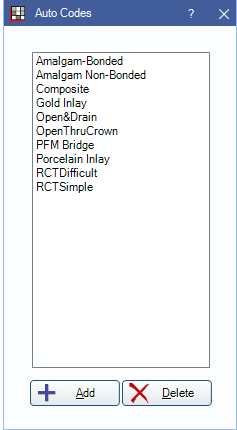
Auto codes work behind the scenes to insert and validate the correct procedure code depending on a variety of tooth conditions.
- Auto codes can be associated with Procedure Buttons.
- Default auto codes are added via Canada Procedure Code Tools.
- For details on fields and setting up additional auto codes, see Auto Codes.
Add or Edit Auto Codes
In the Edit Auto Code window, click Add, or double-click an auto code to edit. All procedure codes associated with the auto code list.
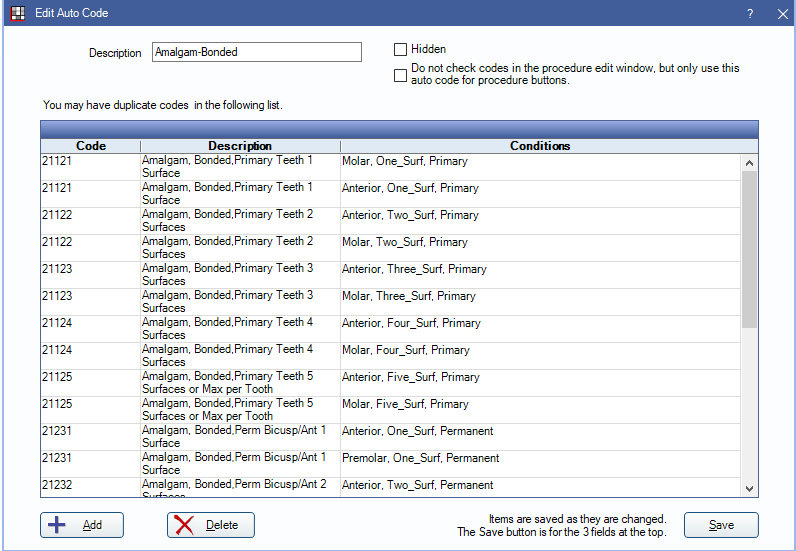
Add: Click to add an additional procedure code and conditions to the auto code. The following window opens:
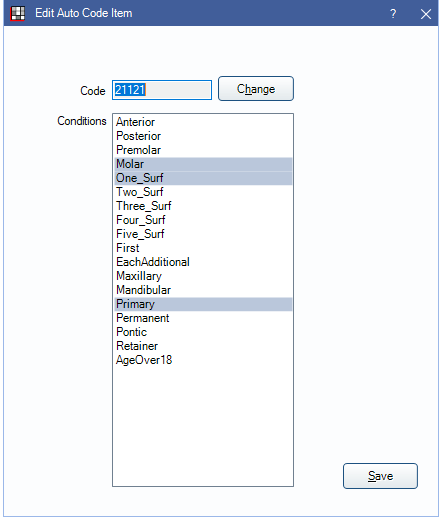
Click OK to save the auto code.

