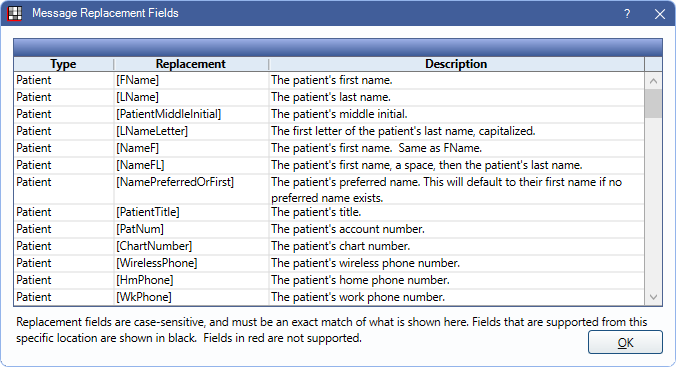Email Templates
Create Email Templates for frequently used messages to easily insert text into email bodies and subjects.
In Email Message Edit, on the left, is the E-mail Template area.
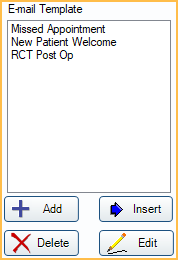
Templates can be used for frequently sent email messages that have similar content.
Templates are listed alphabetically.
- Add: Click to add a new template.
- Delete: Highlight a template, then click to delete it.
- Insert: Highlight a template, then click to insert it into the email body. The template's subject and message replace any existing text.
- Edit: Highlight a template, then click to edit it.
Edit Email Template
Click Add to create a new template or highlight an existing template and click Edit to make changes. 
- Description: Enter the template name. It can differ from the email subject.
- Subject: Enter the subject of the email.
- Body: Enter the body message. Right-Click the text box for additional options.
- Attach: Click to attach images or files to the template. Select the file, then click Open. Attachments are listed in the box.
- Double-click an attachment to preview it.
- Right-click an attachment to open, rename, or remove it.
- Microsoft account users cannot send attachments that include file names with invalid characters. Invalid characters include spaces and the following: ; , ( ) [ ] { } % $ + ! * = & ? @ # ~ ' " " < > ` ^
- Edit Text: Used to edit text in body after HTML template has been applied to email.
- Edit HTML: Add HTML formatting to email template. See HTML Email for details on use, including the option to edit Raw HTML to further customize templates.
- Subject Fields / Body Fields: Insert replacement fields into the Subject or Body. Message replacement fields pull information from the database to insert into the message (e.g., insert [ApptDate] to automatically insert appointment date).
- Replacement fields can be manually entered (e.g., [LName]), but must match the field name exactly. They are case-sensitive.
- Position the cursor to where the field should be entered, then double-click an item from the list. Fields in red text cannot be inserted.