ODTouch: Home Screen
To begin using ODTouch, see eServices Setup.
In ODTouch, the Home Screen opens upon login.
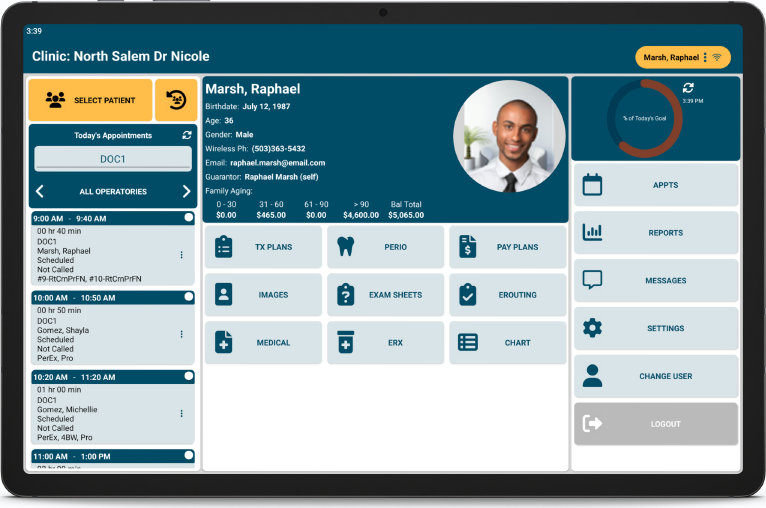
To begin using ODTouch, first sign up for the eService and set up the app. See ODTouch Setup for instructions.
Use the Home Page to navigate the ODTouch application. The logged-in username displays in the upper left. The selected patient's name displays in the upper right.
Daily Appointments Area
Select a patient or view daily appointments on the left-hand side.

- Select Patient: Tap to open the Patient Screen to search for a specific patient.
- Recent Patients: Tap the recent patients icon to switch the current patient to a recently selected patient.
- Today's Appointments: Tap the provider name to select a different provider from the list. Appointments assigned to the provider list below. Tap the refresh icon or pull down on the appointments list to refresh the area.
- Appointments List: Tap an appointment to select the patient. Tap the three dots on an appointment to edit the appointment, begin eRouting, or delete the appointment.
Patient Information Area
The center column of the Home Screen displays information and options specific to the selected patient.
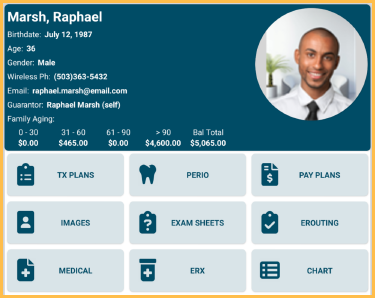
- Patient Card: The Patient Card displays information for the selected patient, including name, birthdate, gender, contact information, the patient picture, family aging, and more. This information is read-only and can only be edited from the Edit Patient Information window in Open Dental. Tap the patient picture to enlarge it.
- Tx Plans: Tap to open the ODTouch: Treatment Plan Home Screen.
- Perio: Tap to open the Perio Exams Home Screen.
- Pay Plans: Tap to open the Payment Plans Home Screen.
- Images: Tap to open the Images Home Screen.
- Exam Sheets: Tap to open the Exam Sheets Home Screen.
- eRouting: Tap to begin eRouting.
- Medical: Tap to open the Medical Home Screen.
- eRx: Tap to open eRx through DoseSpot.
- Chart: Tap to open the Chart Home Screen.
Provider Goals
A brief overview of today's provider goals displays in the upper right. Tap the graph to open Provider Production Goals. This area only displays when logged in as a provider.
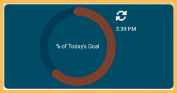
Office Options Area
The following options apply to office staff and are not specific to a patient.
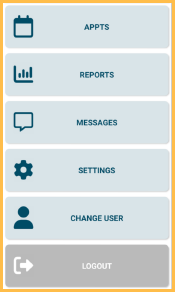
- Appts: Tap to open the Appointments Home Screen.
- Reports: Tap to open the Reports Home Screen.
- Messages: To to open ODTouch: Messages.
- Settings: Tap to open ODTouch Settings.
- Change User: Tap to change the logged-in user.
- Logout: Tap to log out of the application entirely.
Patient Menu Dropdown
The selected patient displays in the upper right. Tap to open the Patient Menu. This menu is always accessible from every screen in ODTouch. Use it to navigate the app without returning to the Home Screen.
The connection icon signifies the connectivity status. Typically, devices should connect to the database using the eServices Listener, as determined via the eConnector. There are four possible connection statuses.
- Globe with Question Mark symbol: Indicates an unknown status.
- No Wifi symbol: Indicates the status is disconnected.
- WiFi symbol: Indicates the status is connected via HQ Proxy.
- LAN symbol: Indicates the status is connected via WAN or LAN connection.
Also see ODTouch: Connectivity Statuses.

