Ortho Case
Ortho Cases help determine an ortho schedule and estimated payment information.
In the Account Module, select the Ortho Cases tab.

The Ortho Cases tab is only available if procedures are added to Ortho Case Procedures in Preferences.
Add Ortho Case: Click to create a new Ortho Case. This button is disabled if the patient already has an active Ortho Case. Patients can have one active Ortho Case at a time.
Make Active: Click to activate the currently selected Ortho Case. If a different Ortho Case was previously active, it is deactivated.
Hide Inactive Ortho Cases: Check to hide any inactive Ortho Cases.
Ortho Cases Grid:
- Is Active: An X shows on the active Ortho Case. Only one case can be active at a time for a patient. Once the debond procedure is set complete, the case is deactivated.
- Is Transfer: An X shows if the Ortho Case is marked as a transfer. This is used to indicate a patient who had their banding done with another provider.
- Start Date: The banding or transfer date of the Ortho Case.
- Completion Date: The debonding date.
When adding a new Ortho Case, the following window appears. Alternatively, double-click a case to view the details.
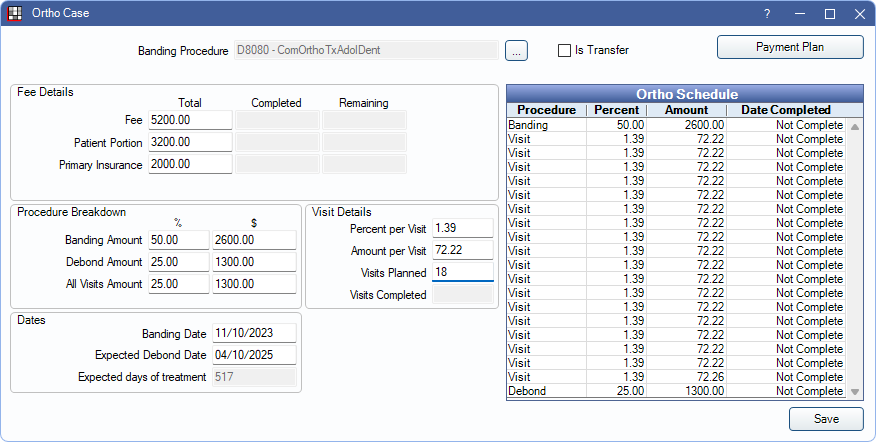
When adding a new Ortho Case, all information must be filled out.
Banding Procedure: Click [...] to select the banding procedure. The following window opens. Only treatment planned procedures are listed. Banding procedures are determined by codes added to the Ortho Case Procedures preference. Only one banding procedure can be associated with an Ortho Case.
Is Transfer: Check this box when the patient has been transferred to the office from another provider, and your office did not provide the banding procedure.
Payment Plan: Click to create a Payment Plan for any completed procedures linked to the active Ortho Case. The completed procedures are automatically attached to the plan's production, if not already attached to a plan. If a Payment Plan already exists for the Ortho Case, the button opens that plan instead of creating a new one.
Fee Details: Enter the fee information for this patient.
- Fee: The total of the orthodontic treatment.
- Primary Insurance: The amount expected to be paid by primary insurance.
- Secondary Insurance: Only visible when patient has a secondary insurance plan. The amount expected to be paid by secondary insurance.
- Patient Portion: The amount expected to be paid by the patient.
Procedure Breakdown: The amount towards each procedure. Enter as a percentage or amount. Percentages must equal 100.
- Banding Amount: Percentage or amount of the total fee applied to the banding procedure.
- Debond Amount: Percentage or amount of the total fee applied to the debonding procedure.
- All Visits Amount: Percentage or amount of the total fee applied to the individual visits.
Visit Details: Enter one field to automatically calculate the others.
- Percent per Visit: The percentage of the total fee applied to each visit.
- Amount per Visit: The amount of the total fee applied to each visit.
- Visits Planned: The total number of expected visits.
- Visits Completed: Automatically calculates as visit appointments are set complete.
Dates: Enter the banding date and expected debonding date.
- Banding Date: Enter the date of the banding procedure. If Is Transfer is checked, this shows as the Transfer Date.
- Expected Debond Date: Enter the expected date of the Debond procedure.
- Expected days of treatment: Automatically calculated.
Ortho Schedule: Automatically created. Shows each procedure and visit.
- Green line items have been set complete. The Date Completed automatically updates.
- Black line items are procedures not yet completed.
If any items are showing in red, they must be fixed before continuing.
Delete: Only available for existing Ortho Cases. Click to delete the entire Ortho Case. Only active Ortho Cases can be deleted.
Close Case: Only available for existing Ortho Cases with completed schedule items. Click to close the Ortho Case when treatment is completed, or the patient has transferred to a different provider. Only active Ortho Cases can be closed.
Detach Selected: Highlight procedures to detach from the Ortho Schedule as needed. When a procedure is selected, all procedures below are also selected.
When all information is entered, and no items are showing in red, click Save to create the Ortho Case or save changes.
Once the Ortho Case is saved, all fields, except Expected Debond Date, are read-only.

