Public Health Classic Screening
Practices utilizing Public Health can complete screenings using the classic form.
In the Main Menu, click Tools, Public Health Screening.
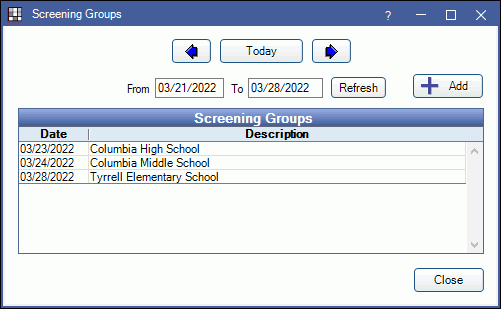
These steps explain how to use the classic public health screening form.
- In Preferences, uncheck Screening Use Sheets to use the classic form.
- Before patients can be screened, set up screening groups and add patients. See Public Health Screening.
Double-click the screening group to select it. Screening groups are grouped by date. If needed, change the date and click Refresh.
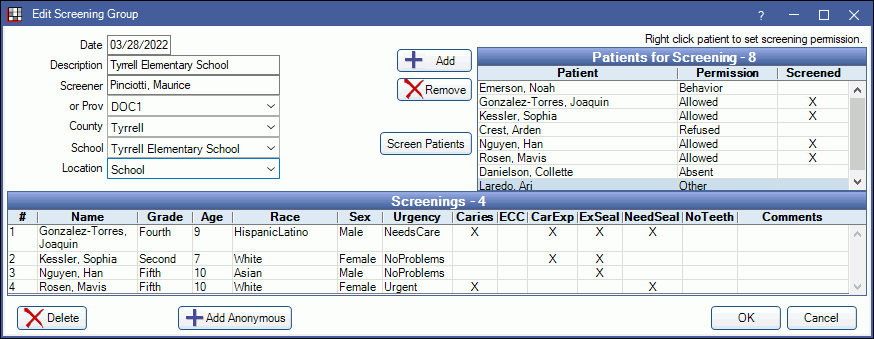
Patients should already list under Patients for Screening.
- Only patients with Allowed permission will be screened. Change permissions if needed by right clicking on a patient.
- To change patient information, double click a patient then enter on the Edit Patient Information.
- Anonymous screenings do not require adding a patient or setting screening permissions. See Anonymous Screenings at the bottom of this page.
Click Screen Patients. The classic screening form for the first patient with an Allowed permission that hasn't been screened yet will open. 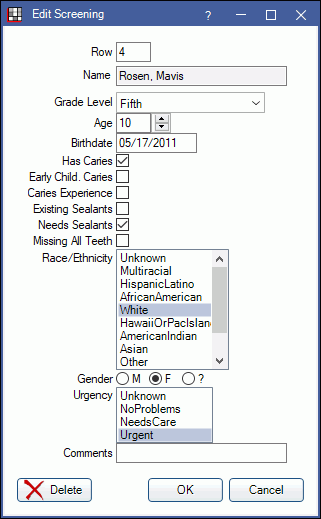
Row: Determines the sort order of the screening in the list of screenings. Automatically uses the next row in the sequence.
Name: Cannot be changed from here.
Grade level, age, birthdate: Automatically populates if information is already entered on the Edit Patient Information window. Change if needed.
Charting Options: Check a box ![]() to select it. Each option has three available states: blank, checked, or unknown. You only need to enter information that is required by your organization.
to select it. Each option has three available states: blank, checked, or unknown. You only need to enter information that is required by your organization.
Race ethnicity, gender, urgency: Automatically populates if information is already entered on the Edit Patient Information window. Change if needed.
Click OK to save. A new row will show in the Screenings list for this patient.
If there are more patients to screen, a new screening form will open for the next patient who has an Allowed permission and hasn't been screened. The new patient's information will be auto-filled if known. If not known, the information from the previous screened patient is automatically used.
- To exit screenings, click Cancel on the screening form. To resume, click Screen Patients again.
- If a patient screening is deleted, their permission level returns to Unknown.
Add Anonymous Screenings
Anonymous screenings do not require adding a patient or setting screening permissions.
- Click Add Anonymous.
- Enter the information. All information except Name can be entered.
- Click OK, a new screening form will open, filled in with information from the previous individual.
- When finished entering all anonymous screenings, click Cancel to close the screening form.
If the person needs treatment, consider entering them into the system as a regular patient (if not already entered) and putting their patient ID number in the Comments section.

