Employees
The Employees list is a place to manage employee contact information.
In the Main Menu, click Lists, Employees.
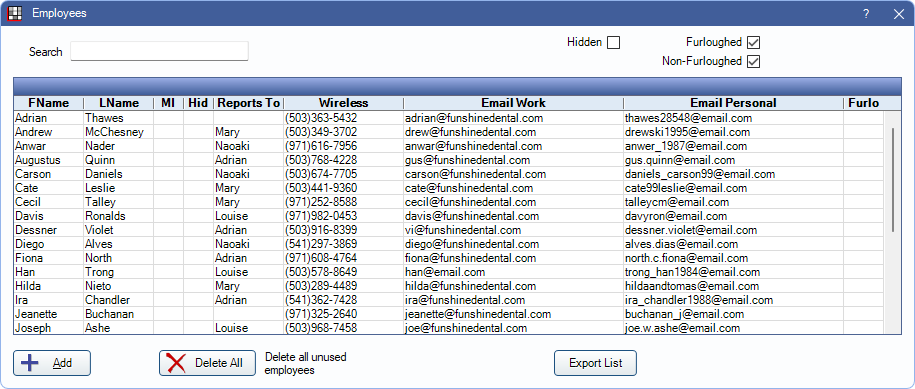
Employees must be created here to use the Time Clock. Employees can also be associated with Users and Schedules.
Search: Search by first name, last name, phone number, or email address.
Filter the employee list using the following options:
- Hidden: Show employees marked as Hidden.
- Furloughed: Show employees marked as Furloughed.
- Non-Furloughed: Show employees not marked as Furloughed.
Add: Create a new employee entry. Opens Employee Edit.
Delete All: Delete unused employees. Employees attached to time clock events are not deleted.
Export List: Export the employee list to a text or XLS file.
For steps to take when an employee leaves the practice, see Employee Leaving.
Employee Edit
Click Add to create a new employee or double-click an existing employee to edit.
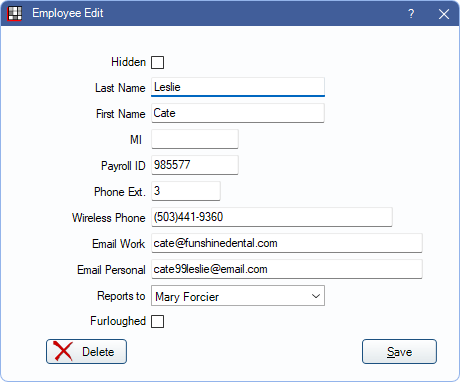
- Hidden: Check this box when the employee is no longer at the office. Hides the employee from the Time Clock and other areas that display the employees list.
- First Name / Last Name / MI: Enter the employee's name.
- Payroll ID : Only used if processing payroll through a third party (such as ADP).
- Phone Ext: Enter the employee's phone extension.
- Wireless Phone: Enter the employee's wireless phone number.
- Email Work: Enter the employee's work email.
- Email Personal: Enter the employee's personal email.
- Furloughed: Only check this box if the employee is not currently active, but still technically employed.
- Reports To: Select another employee that the currently selected employee reports to (e.g., office manager, lead, etc.).
- Delete: Remove the employee from the Employees list. Only employees with no Time Card events can be deleted.
Click Save to finish adding a new employee or keep changes.

