Task List
Task Lists are a way to organize tasks and reminders.
In the Tasks Area, in the Main tab, click Add Task List.
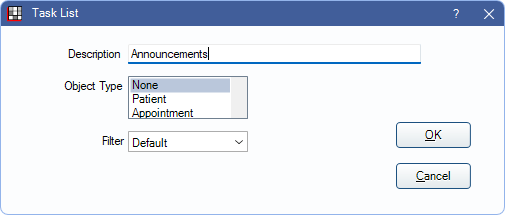
Alternatively,
- To edit an existing task list, right-click the list and select Edit Properties.
- To create a nested Task List within another Task List, open an existing Task List in the Tasks Area then click Add Task List.
A Task List can have nested Task Lists within it, much like the folder/file concept. Task Lists can also be assigned as User Inboxes.
- Description: Enter the Task List name.
- Object Type: Select whether to attach patients or appointments to Tasks in this list.
- Patient: Task Lists with this type selected are listed automatically when users select Tasks from the Main Toolbar. This should be selected when setting up an inbox.
- Appointment: Task Lists with this type are listed automatically when users click To Task List in the Edit Appointment window.
- Filter: Only available when Default Filter for Tasks in Lists is enabled in Tasks Preferences. The option set here overrides the filtering option set in Task Preferences.
- Default: This Task List automatically uses the filtering option selected in Task Preferences.
- None: This Task List is not automatically filtered.
- Clinic: This Task List is automatically filtered by the clinic selected in the Main Menu.
- Region: This Task List is automatically filtered by the Region assigned to the Clinic selected in the Main Menu.
Note: If a task is attached to an appointment, it is filtered by the clinic assigned to the appointment. If the task is assigned to a patient, it is filtered by the patient's clinic. If the Object Type is None, the task is not filtered.
The following options are only visible when Repeating Task Lists (Legacy) are enabled.
- Date: Leave blank except to show all tasks added to this list on a dated list.
- Date Type: Normally set to none.
- Is From Repeating: Normally leave unchecked.

