Statement Layout
Statements, invoices, and receipts can be customized to meet the needs of the practice.
In Sheets, double-click on a custom sheet with the type of Statement.
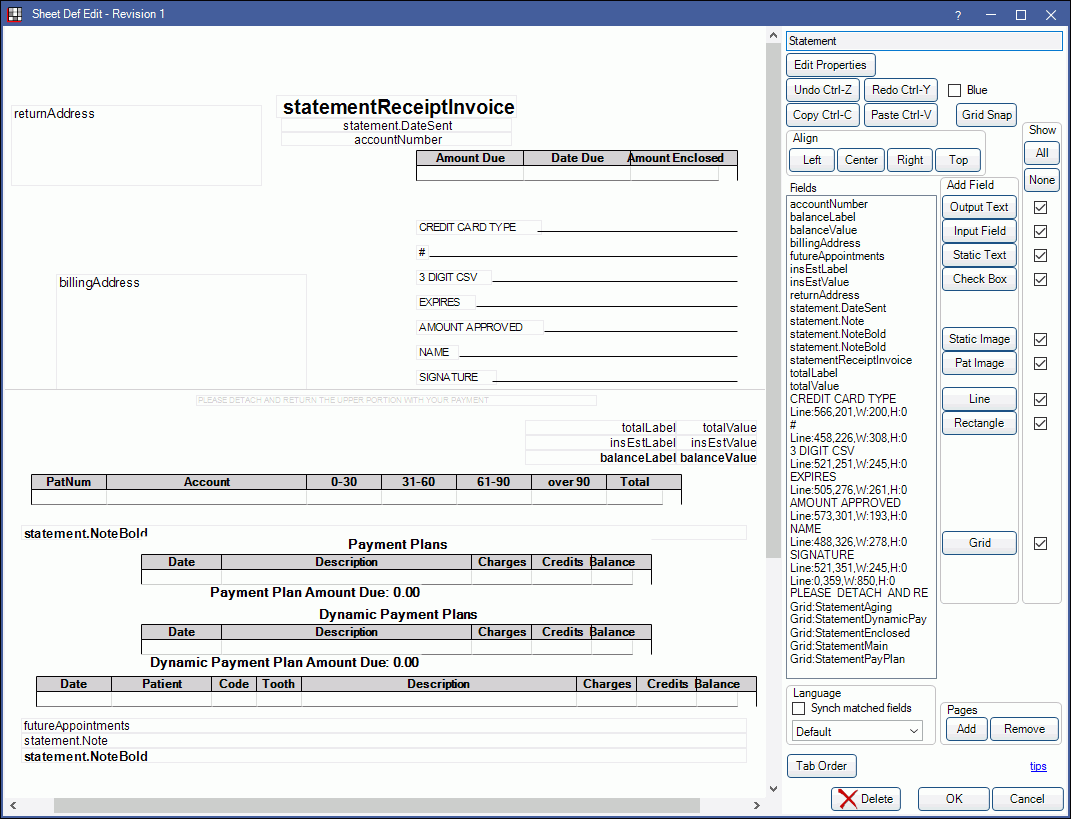
Alternatively, in Sheets:
- Click New and choose Statement as the Sheet Type to create a new Statement sheet from blank.
- Select an existing Custom Statement sheet and click Duplicate to create a copy of an existing Statement sheet.
- Select the existing Internal Statement sheet and click Copy to create a copy of the default Statement that can be edited.
To use a custom sheet for Statements, Limited Statements, Invoices, and Receipts, see Sheet Def Defaults.
Also see: Sheet Def Properties.
Editing Statement Sheet
To customize a Statement sheet type, see Edit Sheet Def.
Some Sheet Field Types that are only available for sheets with a Statement type. A few are described below.
Grids: There are five grids that can be added to a Statement sheet.
- StatementAging: Fixed information, cannot be changed.
- StatementEnclosed: Fixed information, cannot be changed.
- StatementMain: Column names, order, and size can be changed in Display Fields, StatementMainGrid.
- StatementPayPlanOld: Fixed information, cannot be changed.
- Displays information on open Old Payment Plans.
- StatementPayPlanGrid: Fixed information, cannot be changed.
- Displays information on open Payment Plans.
- StatementInvoicePayment: Fixed information, cannot be changed. The grid will populate with payments attached to procedures on the invoice as well as unattached payments that were made on the same day.
- This grid shows payments attached to procedures and payments made on the same day that are not attached to procedures. Changing a payment overrides the original amount on the invoice.
Payment Options: When adding Static Text Fields, there is an additional 'Is Payment Options' checkbox. When checked, this designates the field for inclusion when payment information is included in a statement, invoice, or receipt. The checkbox 'Hide payment options' on the Statement window determines if payment information is included or not.
Output Text Fields: See Sheet Output Text Field.

