Mobile Web Operatories
In the Mobile Web Home screen, press Operatories.
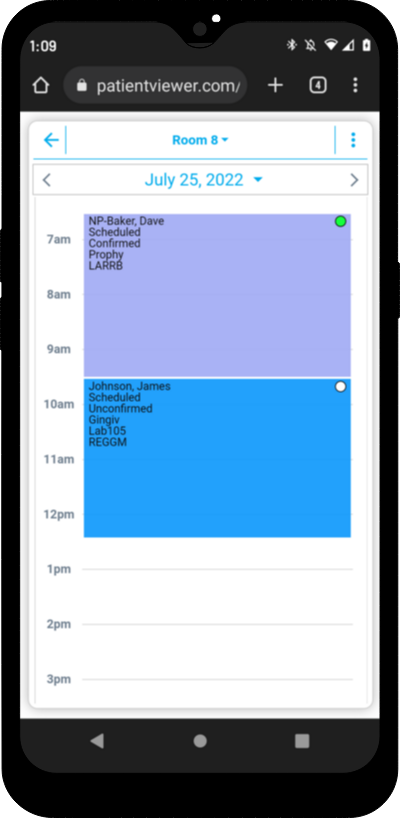
The Operatories view displays appointments by operatory. You can also move, modify, delete, or create an appointment from here.
The current operatory showing is labeled at the top. To switch operatories, press the down arrow and select a new one, or swipe left or right on the schedule.
- If using clinics, select the clinic first. All operatories associated with that clinic will list.
- Press the arrows to the left/right of the date to move back (<) or forward (>) one day. Press the down arrow to select a date from a calendar.
- Each appointment displays the patient name, procedures, and Confirmation Status.
- Select an appointment to show Modify, Move, and Delete icons.
- Blockouts will display but cannot be edited from Mobile Web. Changes must be made from the full program.
- Broken Appointments will display with a big X:
Create a New Appointment
Press an available time slot in an operatory.
Select the appointment start time.
Enter the appointment details.
- Press Select Patient to select from the list of active patients.
- Press the down arrows to select appointment status, confirmed status, provider, hygienist and appointment type.
- Enter the appointment duration. Note:
- If an appointment type is selected, and the time duration entered matches the appointment type, the Appointment Time Pattern is retained.
- If no appointment type is selected, or the time duration entered does not match the appointment type, the time pattern will add assistant time to meet the full time duration.
- Press Add Note to add an appointment note.
Press Save to create the appointment. It will immediately show in the new time slot.
Modify Appointment Information
Highlight the appointment.
Press the edit icon ![]() to open appointment details.
to open appointment details.
Appointment status, confirmation status, provider, hygienist, duration, appointment type, and appointment note can be modified.
- Press a down arrow to select a new option.
- Type the duration in minutes.
- Press Add Note to add an appointment note.
Press Save.
Move an Appointment
Highlight the appointment.
Press the Move icon ![]() .
. 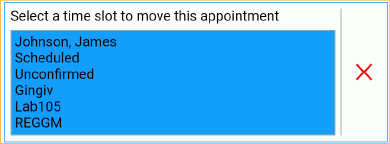
Go to the new time slot in the correct operatory and press it. 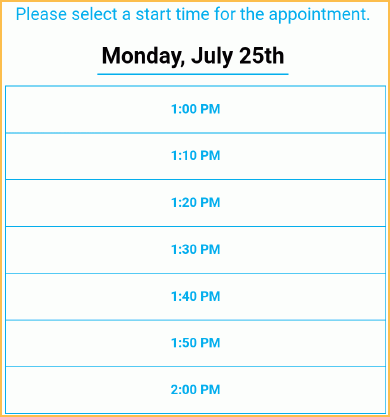
Select the Start Time.
The appointment will immediately show in the new time slot.
- Appointments will automatically apply Time Asked To Arrive.
- Provider/hygienist and appointment length will not change.
- Appointments moved to or from a prospective operatory (see Operatories) will automatically update the patient status accordingly.
- The appointment's confirmation status is reset if moved to a different day.
Delete an Appointment
Highlight the appointment.
Press the delete icon ![]() .
.
Press Yes to confirm or No to cancel.

