Web Sched Existing Patient: What Patient Sees
When using Web Sched Existing Patient, what a patient sees depends on the selected settings.
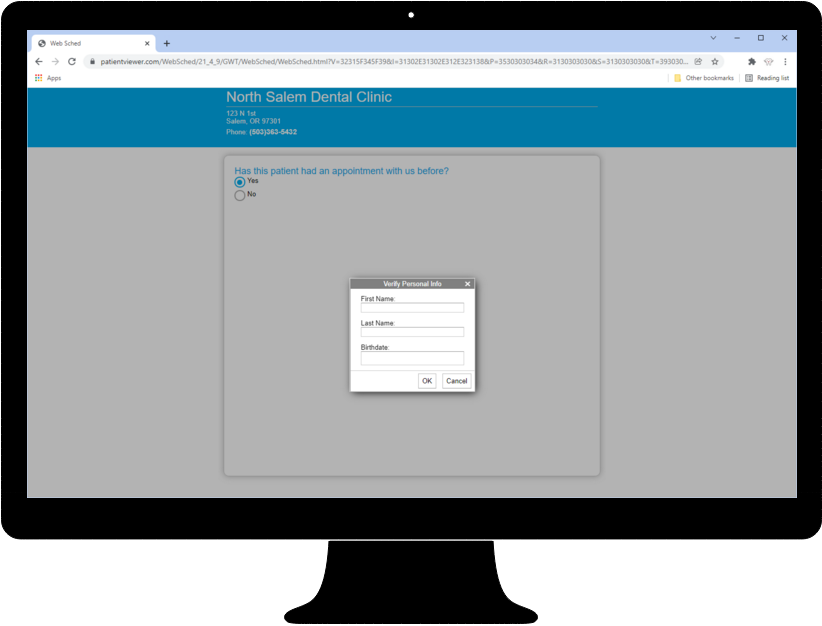
- To make changes to some interface options, see Web Sched Existing Patient and Web Sched Advanced.
- To see an example of Web Sched embedded in a website, see our Sample Website.
- This is only provided as an example of how the Patient Viewer can be embedded in a website to enhance its appearance. Open Dental is not able to embed or manage custom websites for your practice. Your IT and/or webmaster are your best resource if you wish to have Web Sched New Patient embedded in your site.
Patient Prompts
When a patient has been seen at the office before, they will be prompted to enter their first name, last name, and birthdate.
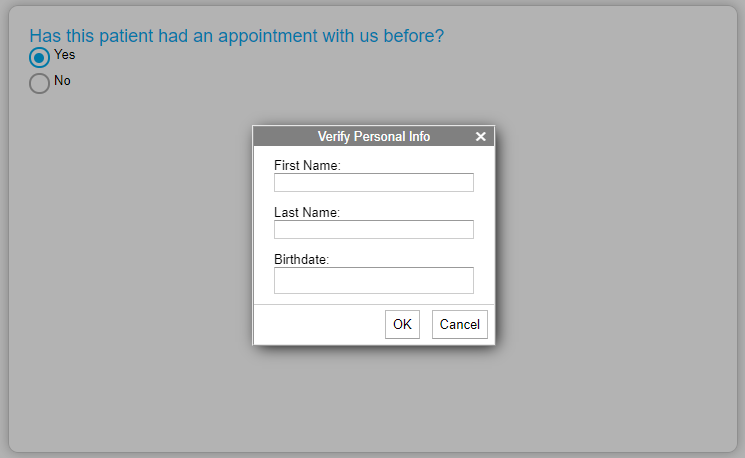
- If a patient has never had an appointment with your office before, they will be directed to Web Sched New Patient: What Patient Sees instead.
- If the patient has Appointment scheduling is restricted enabled in Edit Patient Information window, they will not be able to schedule.
- If Allow Children is enabled in Web Sched Advanced setup, parents or legal guardians can enter the child's information to schedule. If Allow Children is not enabled, they will be prompted to contact the office.
- If multiple patients with the same first name, last name, and birthdate are found, additional verification is needed.
- After verifying their identity, patients will be prompted to select a reason for their appointment. Options are determined by Definitions: Web Sched Existing Appt Types.
- If Web Sched Recall is enabled, TeethCleaning will display as an appointment reason. If TeethCleaning is selected by the patient, the appointment will be scheduled as a Web Sched Recall appointment instead.
View Openings
After clicking View Openings, patients can select the date and time of their appointment.
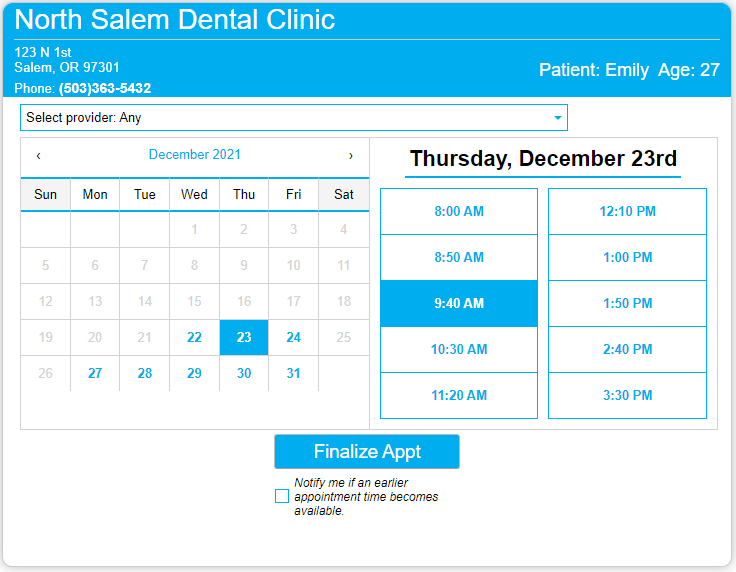
Schedule Appointment
After clicking Finalize Appt, the patient will be prompted to confirm the date and time.
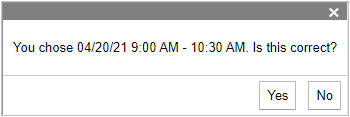
Then the patient must verify their identity.
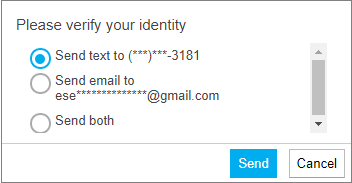
- Patients can verify by text or email, depending the on the setting selected under Web Sched Existing Patient Authentication in Web Sched Advanced Setup.
- The patient will retrieve the code, then enter it in the Verification Code field. The code is not case-sensitive and is only valid as long as the Enter Verification Code window is open.
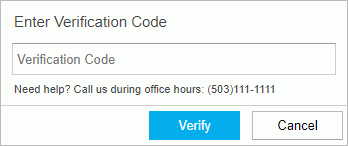
Once verified, a confirmation will display.
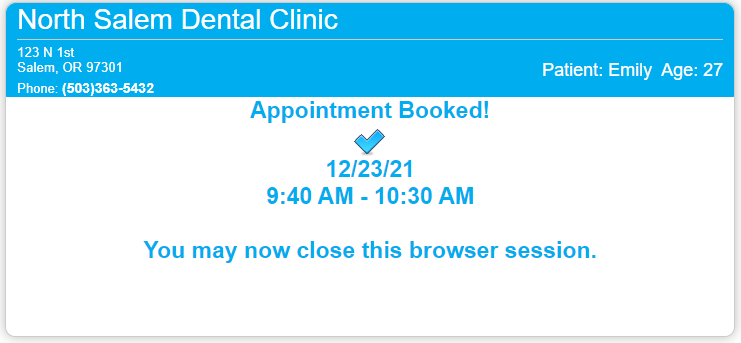
Carrier Rules
If Web Sched Carrier Rules are enabled, the patient will be prompted to select an insurance carrier.
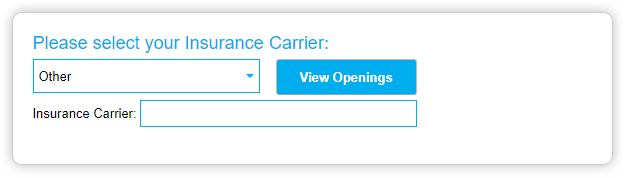
- If a carrier rule includes a message, the message will display after the carrier is selected.
- If a carrier rule is marked as Blocked, the patient cannot continue scheduling their appointment online.
- If a carrier rule is marked as Allow With Input (i.e. Other), the patient is prompted to enter the Insurance Carrier name.
After selecting their appointment date and time, the patient will be prompted to enter additional insurance details.
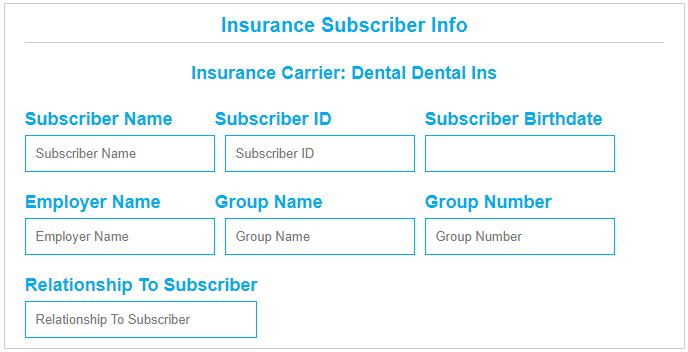
Carrier details will display as an appointment note on the scheduled appointment.
In Open Dental
After an appointment is scheduled via Web Sched Existing Patient:
- Scheduled appointments instantly show up in the Appointments Module.
- Alerts are created to notify staff a new patient appointment has been scheduled.
Use the Web Sched Appointments Report to view and track appointments scheduled using Web Sched.

