Edit Insurance Payment
Enter insurance payment details when finalizing insurance payments.
In the Edit Claim window, double-click an existing insurance payment.
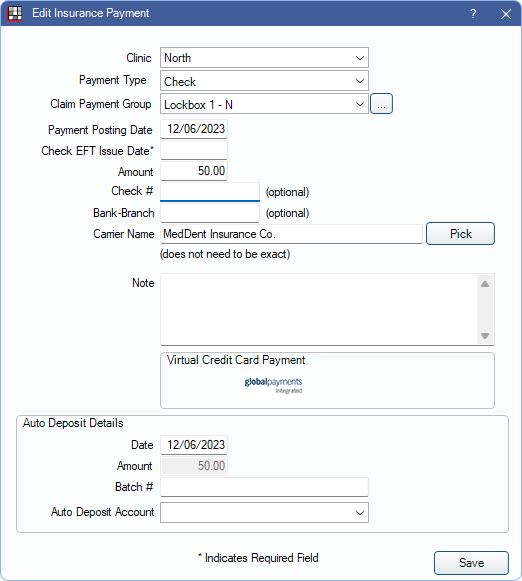
Alternatively, this window opens to finalize a new insurance payment when clicking:
- Batch from Edit Claim
- This Claim Only from Edit Claim
- Add from Batch Insurance Payment
- Finalize Payment from an ERA.
See Finalize Insurance Payment for detailed steps on finalizing insurance payments.
Enter or change payment information as needed. Some fields are pre-filled. Some information is optional. Required Fields are marked with an asterisk (*). When clicking Save if any required fields are incomplete, users have the option to proceed or return to the Edit Insurance Payment window to complete required fields.
- Clinic: Only when Clinics are enabled in Show Features. Defaults to the claim's clinic (Edit Patient Information). Click the dropdown to change. Determines where the money is received (e.g., Deposits).
- Payment Type: The assigned Insurance Payment Types Definition. No default type is selected if the Claim payments prompt for Payment Type is enabled in Preferences.
- Payment Group: Typically used to group payments when multiple people are entering payments at once. Customize options in Definitions: Claim Payment Groups.
- Payment Posting Date: The date of the payment. Defaults to today's date, but can be changed.
- Check EFT Issue Date: Optional. The date the EFT payment was issued.
- Amount: The total amount of the EOB. If the auto-populated amount does not match the amount on the EOB, enter the EOB amount manually. Refer to Finalize Insurance Payment, Troubleshooting for additional information.
- Check #: Useful for reporting. For EFT, use this field to enter the EFT number.
- Bank-Branch: Useful for reporting.
- Carrier Name: Auto populated with the claim's insurance carrier.
- Virtual Credit Cards: If payment is via a virtual credit card and XCharge (OpenEdge), Edge Express, PayConnect, or PaySimple are enabled, the corresponding payment buttons are displayed. Click a button to process the payment. When the transaction is complete, the Edit Insurance Payment window is still open and transaction details are added to the Note.Note:
- Clinics only: The payment processor credentials are used for the Clinic selected in this window.
- PaySimple users: The Carrier Name is sent to PaySimple when processing a credit card transaction.
- Auto Deposit: Only visible if the preference Insurance payments show auto deposit is enabled.
- Date: Date used on the deposit.
- Amount: Amount of deposit. Matches check amount.
- Batch #: Optional. Used to track deposits.
- Auto Deposit Account: Select the deposit account. Customize options in Definitions: Auto Deposit Account.
Click Save to keep changes and proceed to the Insurance Payment (EOB) window

