Sign and Print Payment Plan
Terms for a payment plan can be electronically signed by a patient and printed.
In a Payment Plan, at the bottom, is a Sign & Print button.
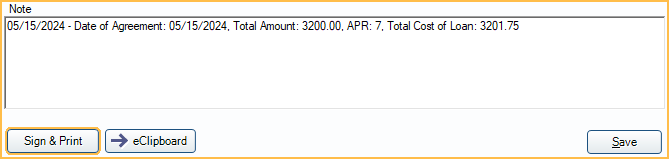
Electronic Signatures are only an option when using Payment Plan Layout with a Signature Box.
To use a Payment Plan Sheet Pay Plans use Sheets for printing must be enabled in Preferences.
If Pay Plans use Sheets for printing is disabled, terms can be printed using a default template.
Sign & Print
Click Sign & Print to open Fill Sheet to preview the payment plan terms and electronically sign.
The button is only available for saved Payment Plans and Old Payment Plans when electronic signatures are an option. If the payment plan has already been signed, a View & Print button is available instead.
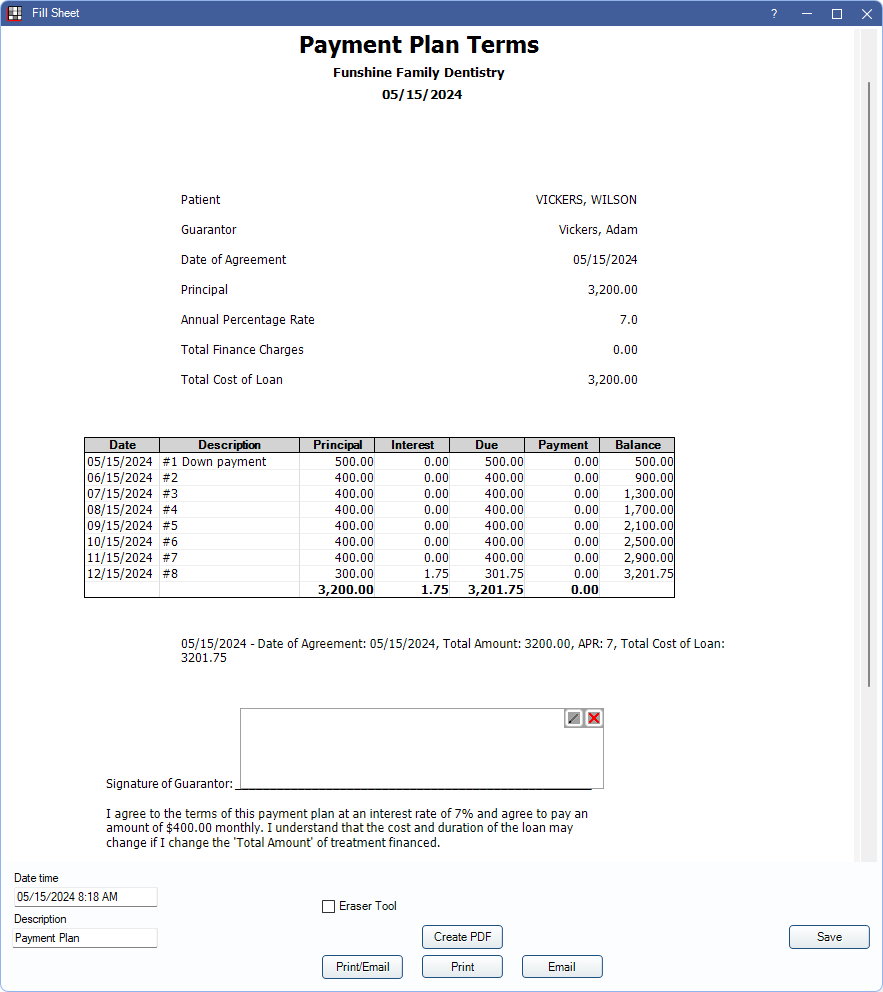
The payment plan terms can be signed using the signature box on the sheet.
Click a button to save, print, or email the terms.
- Create PDF: Preview and save a PDF copy of the terms. The PDF is only viewable by clicking View & Print in an Old Payment Plan.
- Print/Email: Open Sheet Output window to print or email the terms.
- Print: Send the terms to the printer.
- Email: Open Email Message Edit to email a copy of the terms.
- Save: Keep signature and save a PDF copy to the Imaging module.
Re-sign Payment Plan Terms
Signatures are invalidated when the plan guarantor or terms (APR, number of payments, payment amount, or charge frequency), change or if the patient or guarantor name changes (first name, last name, or preferred name).
To re-sign payment plan terms
- Click View & Print.
- Click Unlock to make changes to the sheet (Sheet Edit security Permission required).
- Click X to clear the current signature.
- Sign the terms.
- Click Save to keep changes and add a new PDF copy to the Imaging Module.
After an electronic signature is saved, it displays in the Payment Plan or Old Payment Plan window.
If Pay Plans use Sheets for printing is disabled or an electronic signature does not exist on the Payment Plan sheet, a Print button is shown below the Amortization Schedule. Click Print to open a print preview of the terms.
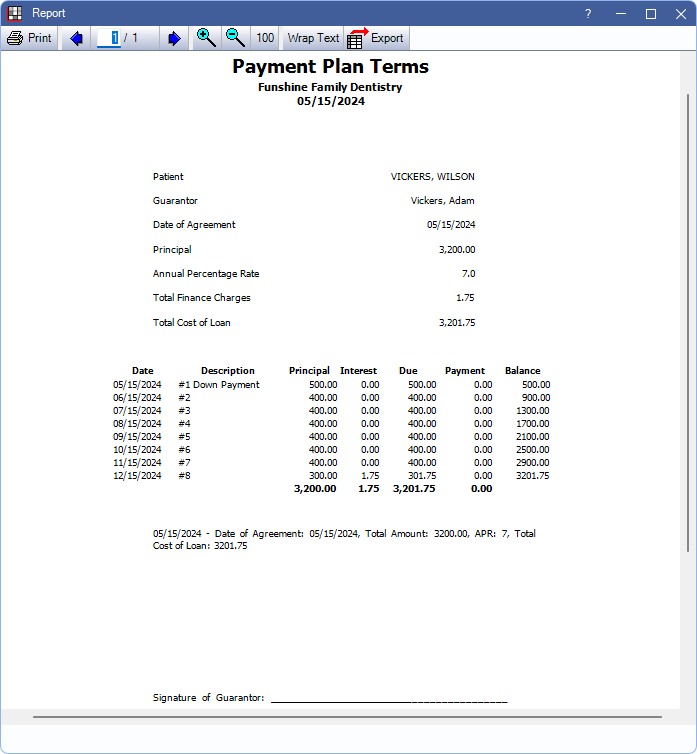
For details on the options in this window, see Complex Report System.

